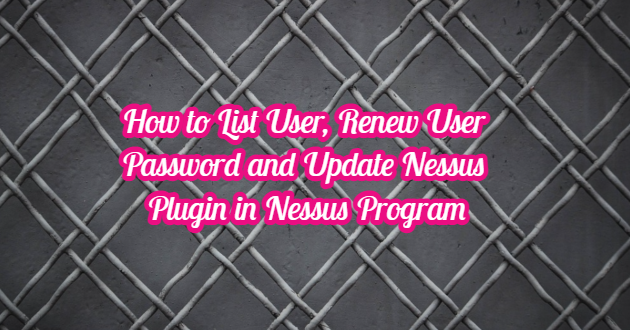After using the “Nessus” program, you can follow the steps below assuming we have forgotten the user and password. At first, we run the Nessus service with the command below. We check that the Nessus service is running with the “service nessusd status” command.
sudo service nessusd start sudo service nessusd status
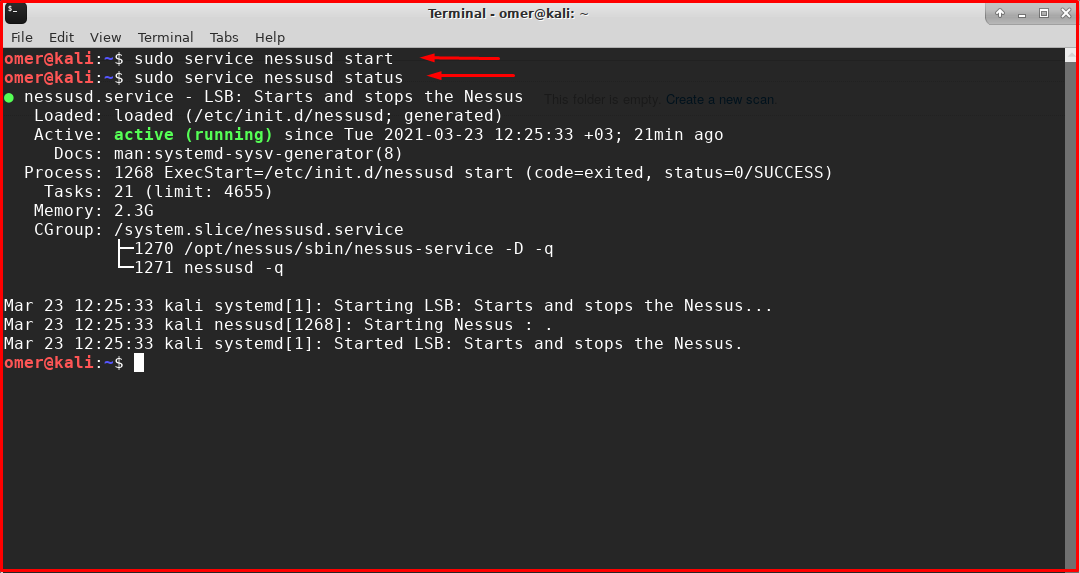
Nessus User List
We run the command below to list Nessus users.
Linux
We run the following command to list Nessus users on Linux.
/opt/nessus/sbin/nessuscli lsuser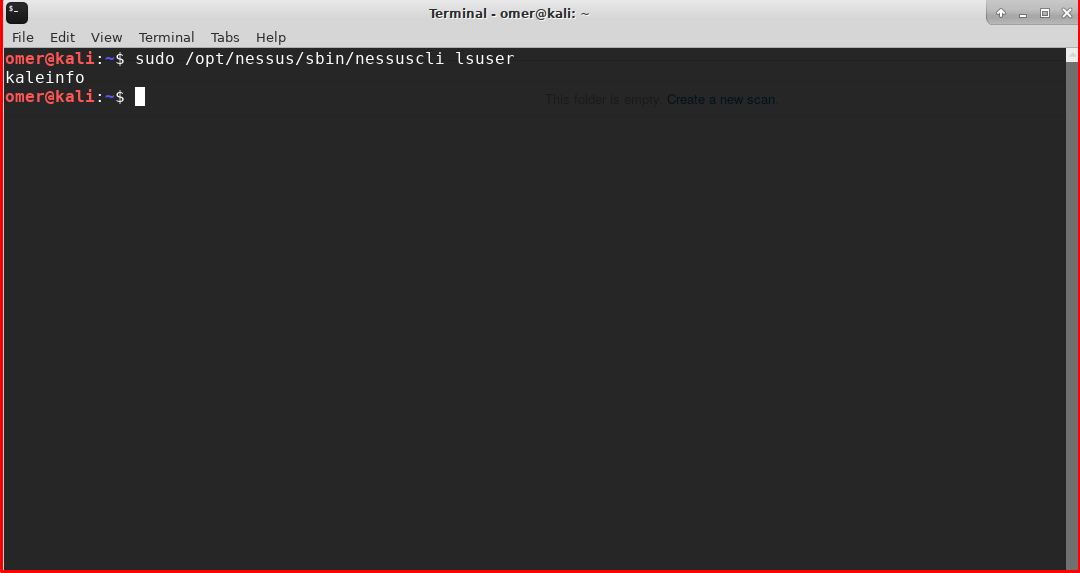
macOS
We run the following command to list Nessus users on macOS.
/Library/Nessus/run/sbin/nessuscli lsuserWindows
We run the following command to list Nessus users on Windows.
C:\Program Files\Tenable\Nessus\nessuscli.exe lsuserNessus User Password Restart
You can use the command below to change the password of the Nessus user.
nessuscli chpasswd <username>
Linux
You can use the following command to change the password of the Nessus user in Linux. The password does not appear on the screen as you type.
/opt/nessus/sbin/nessuscli chpasswd <username>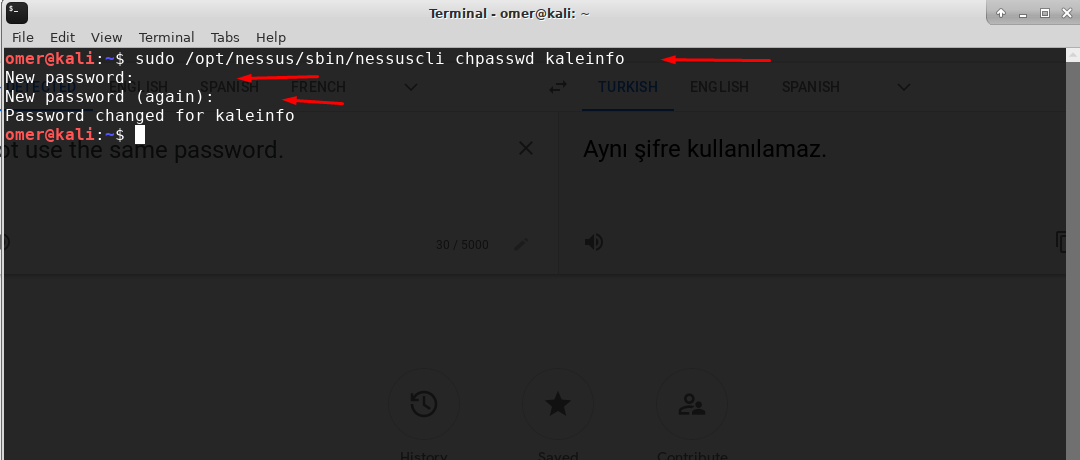
macOS
You can use the following command to change the password of the Nessus user in macOS.
/Library/Nessus/run/sbin/nessuscli.exe chpasswd <username>Windows
You can use the following command to change the password of the Nessus user in Windows.
C:\Program Files\Tenable\Nessus\nessuscli.exe chpasswd <username>Nessus Plugin Update
If you want to update the Nessus plugins, you can use the command below.
nessuscli update --plugins-only
Linux
If you want to update Nessus plugins in Linux, you can use the command below.
/opt/nessus/sbin/nessuscli update --plugins-only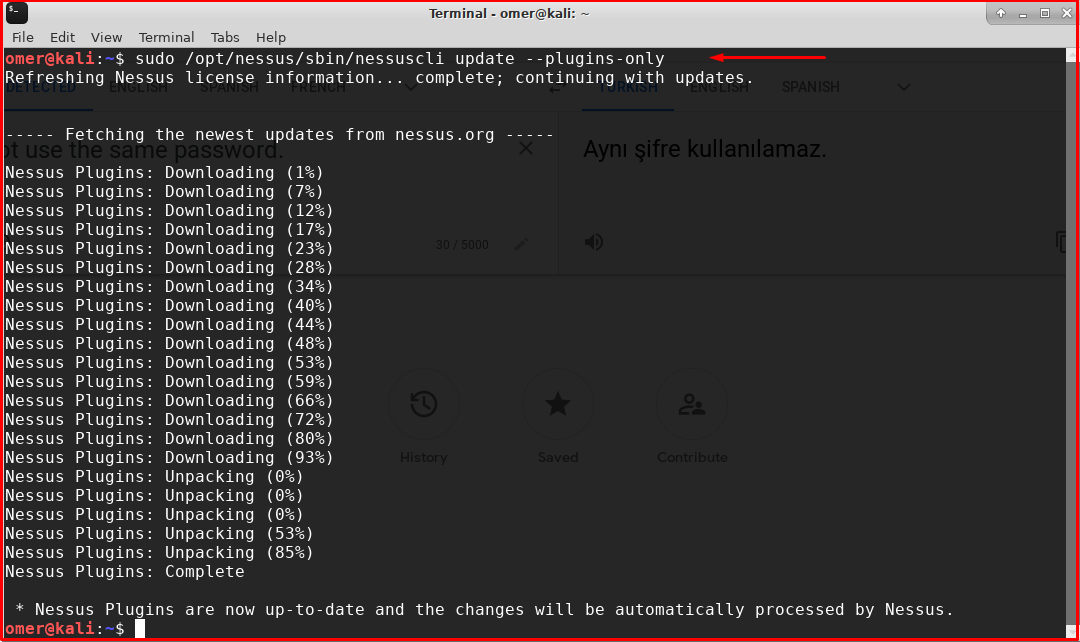
macOS
If you want to update Nessus plugins in macOS, you can use the command below.
/Library/Nessus/run/sbin/nessuscli update --plugins-onlyWindows
If you want to update Nessus plugins in Windows, you can use the command below.
C:\Program Files\Tenable\Nessus\nessuscli.exe update --plugins-only