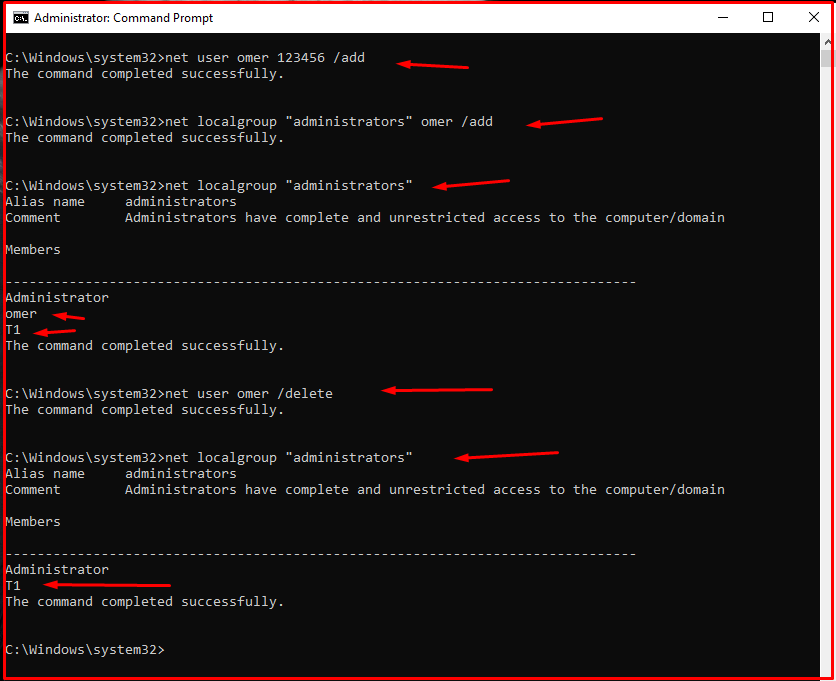Doing what you do on your computer from the command prompt will speed you up. For example, there are many ways to add a new user to your computer. But using the simpler way, the command prompt, will speed you up twice. All you have to do is enter a few commands. For a computer/server whose Windows user password is forgotten, an account with administrator privilege must be created. Follow these steps as below.
To add, remove and authorize users from the command line on our computer, open the command line with an authorized user.

What Users Are on the Computer?
First of all, you can see which users are on our computer with the “net user” command as follows.
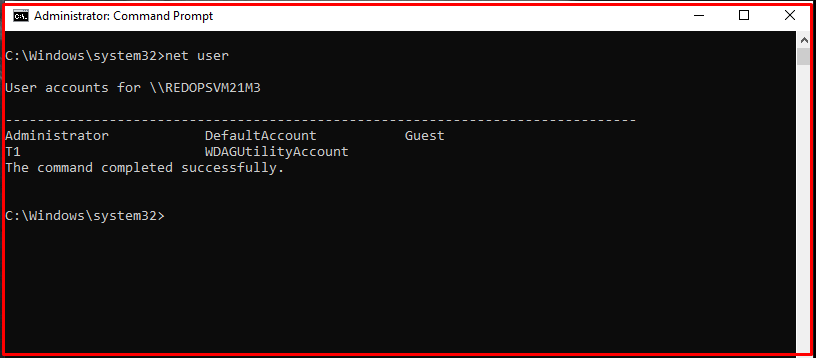
Adding and Authorizing Users
You can add and authorize users from the Windows command line as follows. At first, we add the “omer” user with the “net user omer /add” command, for example. Then we add the “omer” user to the “administrators” group to authorize.
net user omer /add (omer User Added) net localgroup administrators omer /add (The omer user has been added to the administrators group)
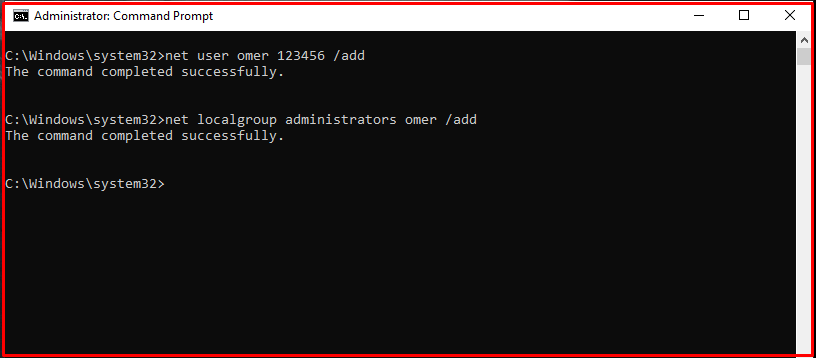
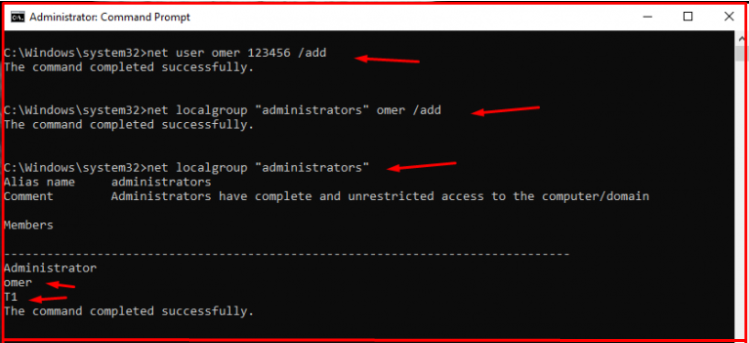
Getting Authorization from and Removing User
You can do the following to remove the user from the “administrators” group and delete the user from the computer in the Windows command line.
At first, you can use the “net localgroup administrators omer /delete” command to remove the user from the “administrators” group in the command line. Then you can remove the user from the computer with the “net user omer /delete” command.
net localgroup administrators omer /delete net user omer /delete
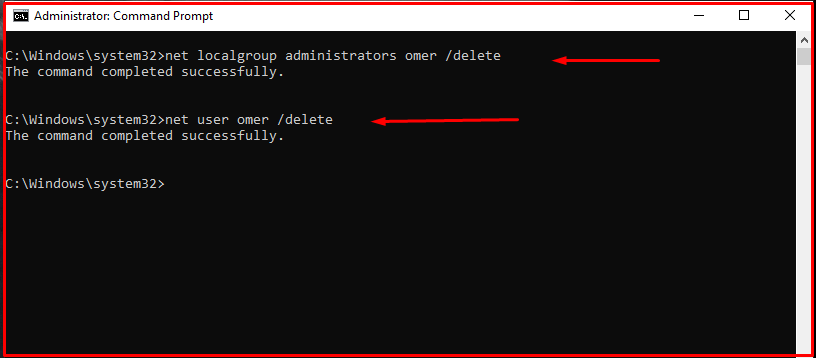
Note: If you delete the user from the Computer, the user will be removed from the “administrators” group. The screenshot is as follows.