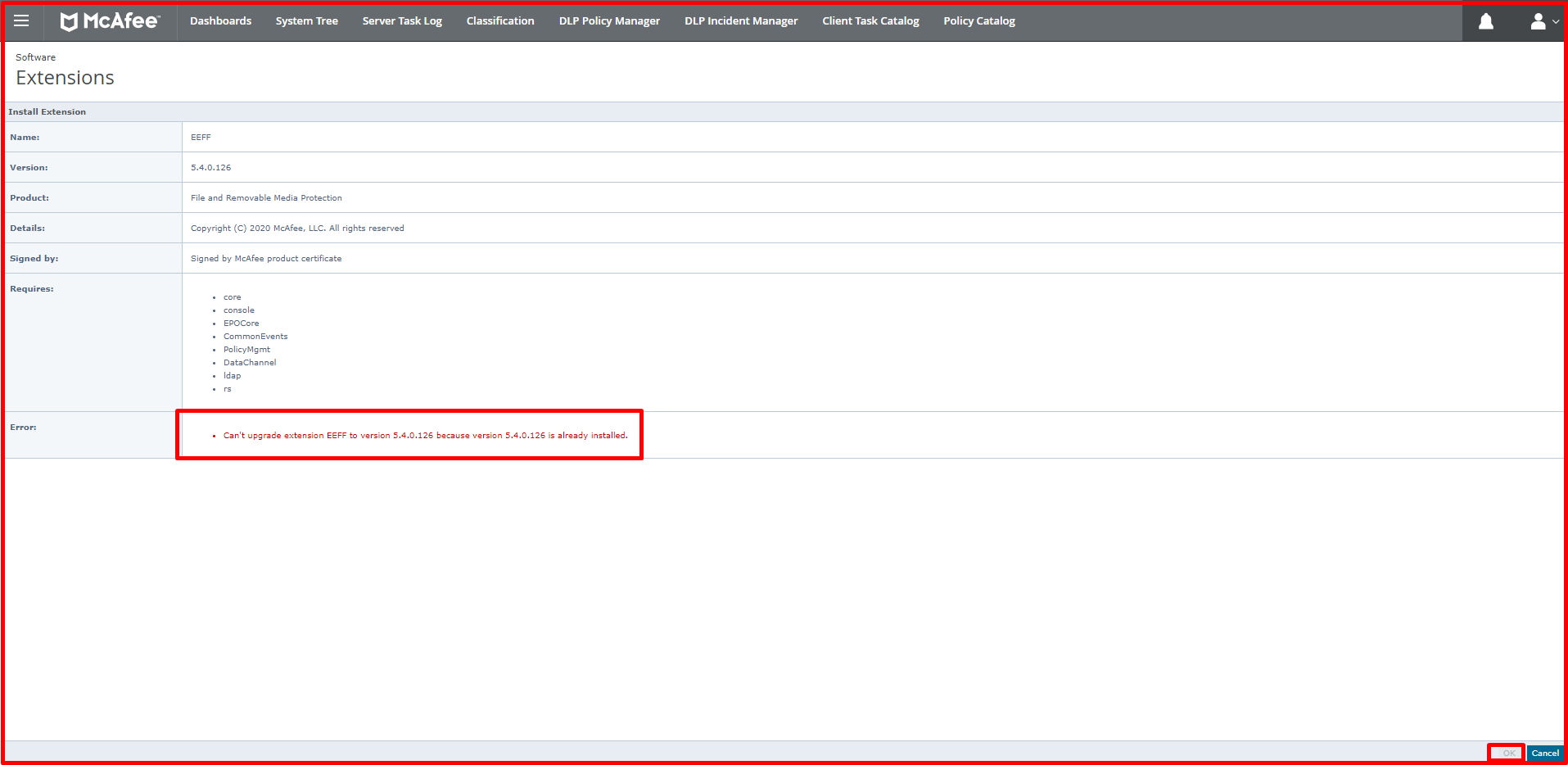We talked about Mcafee FRP(File and Removable Media Protection) in our previous article. Now we will install “Master Repository” and “Extension” for FRP version 5.4.0 on Mcafee EPO. We can say “Extension” Mcafee FRP related policy package. “Master Repository” is the packet sent to computers.
New “Master Repository” and “Extension” Download for Mcafee FRP
Now we login to the “Mcafee products” site from the link below to install these packages.
https://www.mcafee.com/enterprise/en-us/downloads/my-products.html
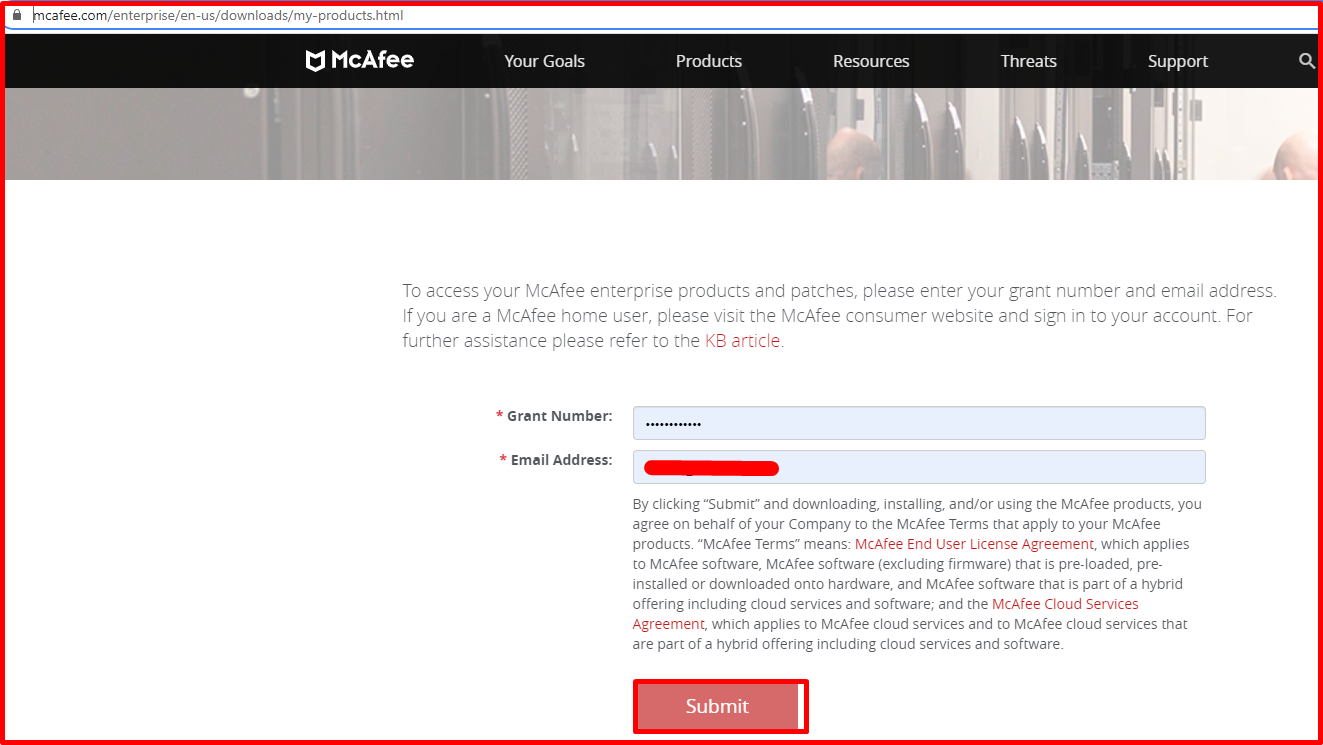
We search for Mcafee FRP from the “Find Products” section. Click on “Mcafee File and Removable Media Protection“.
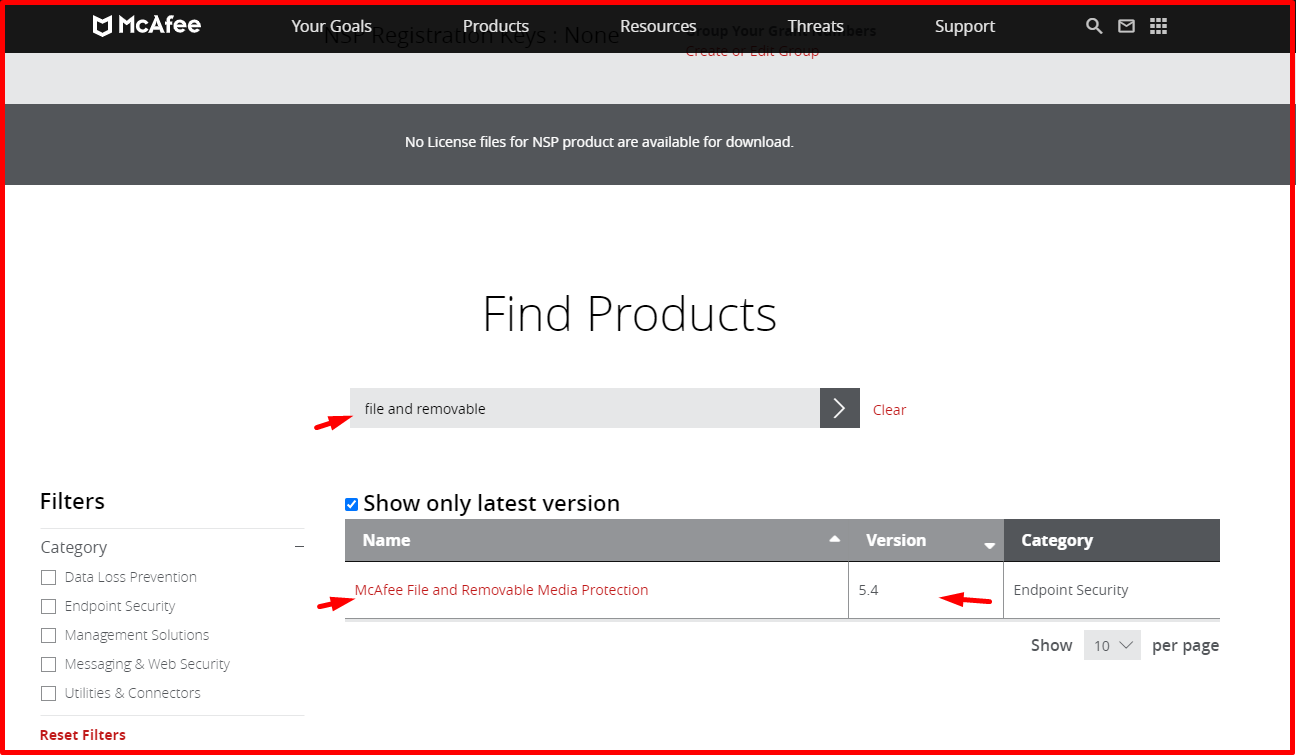
Click on the “INSTALLATION” tab on the left side of the page and click “File and Removable Media Protection Version 5.4.0” at the bottom.
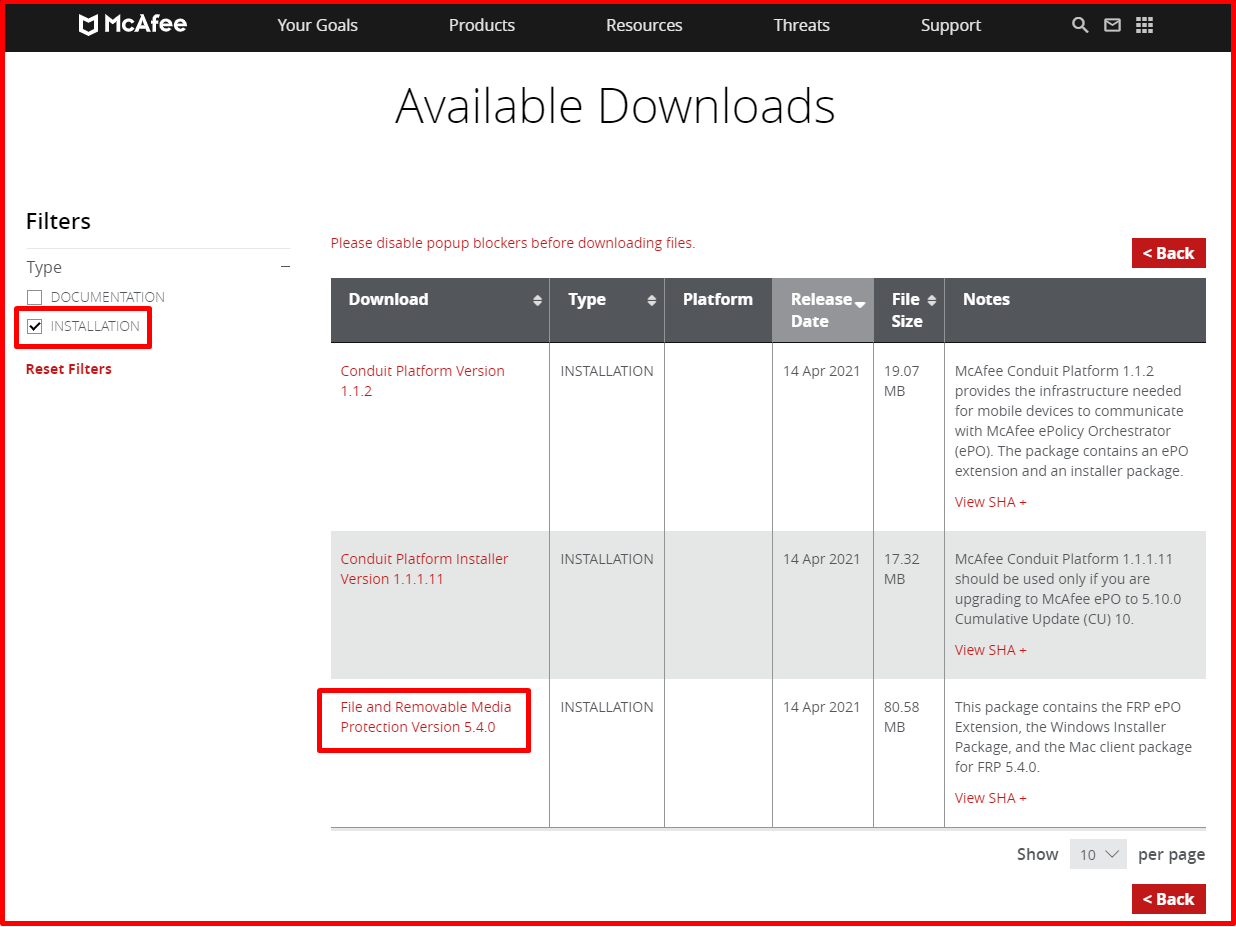
“Master Repository” and “Extension” for Mcafee FRP are contained in only one file. It is not in separate files like other products. Here, when we click on “File and Removable Media Protection Version 5.4.0“, the package is downloaded as follows.
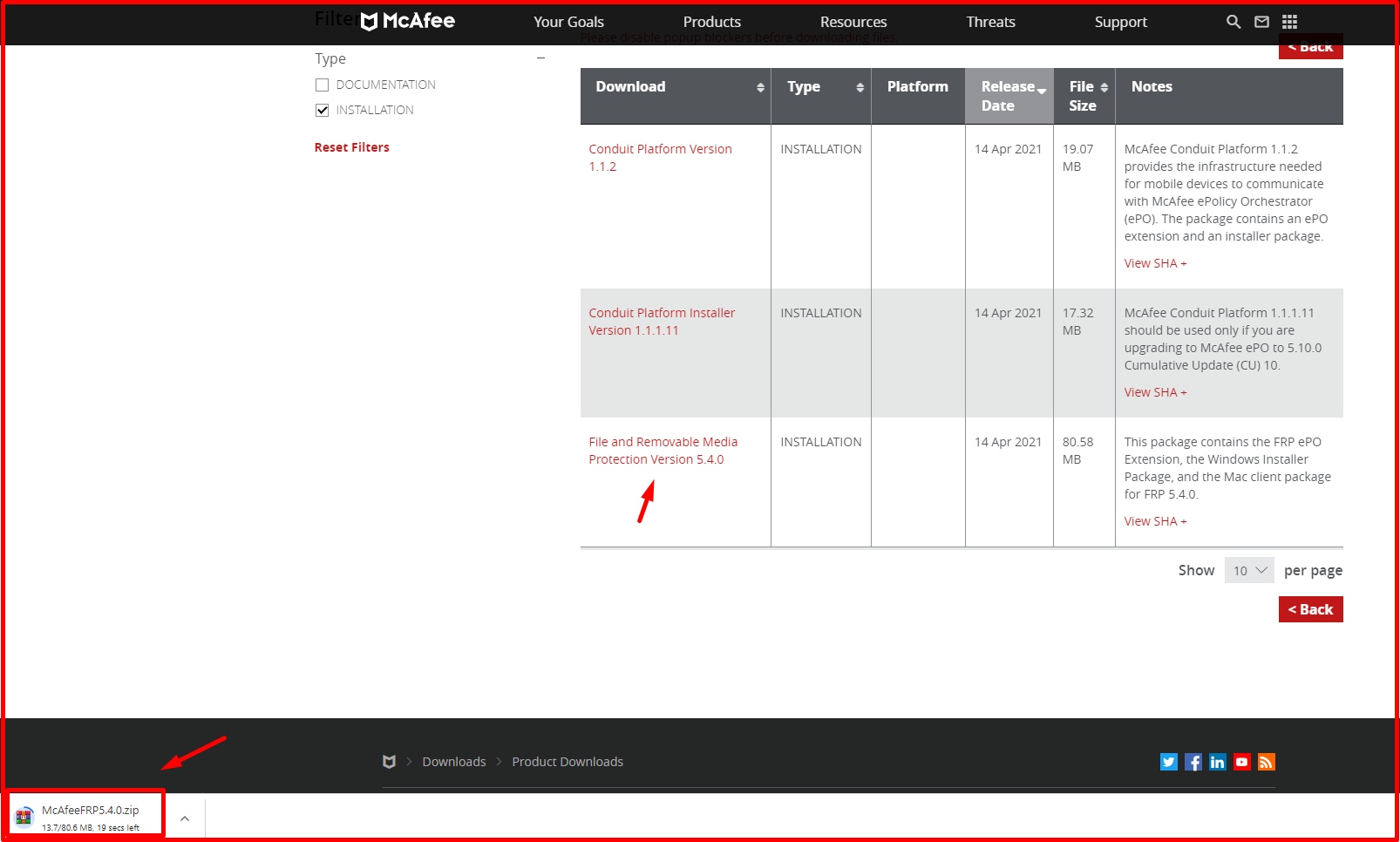
We extract the downloaded package from the zip file.
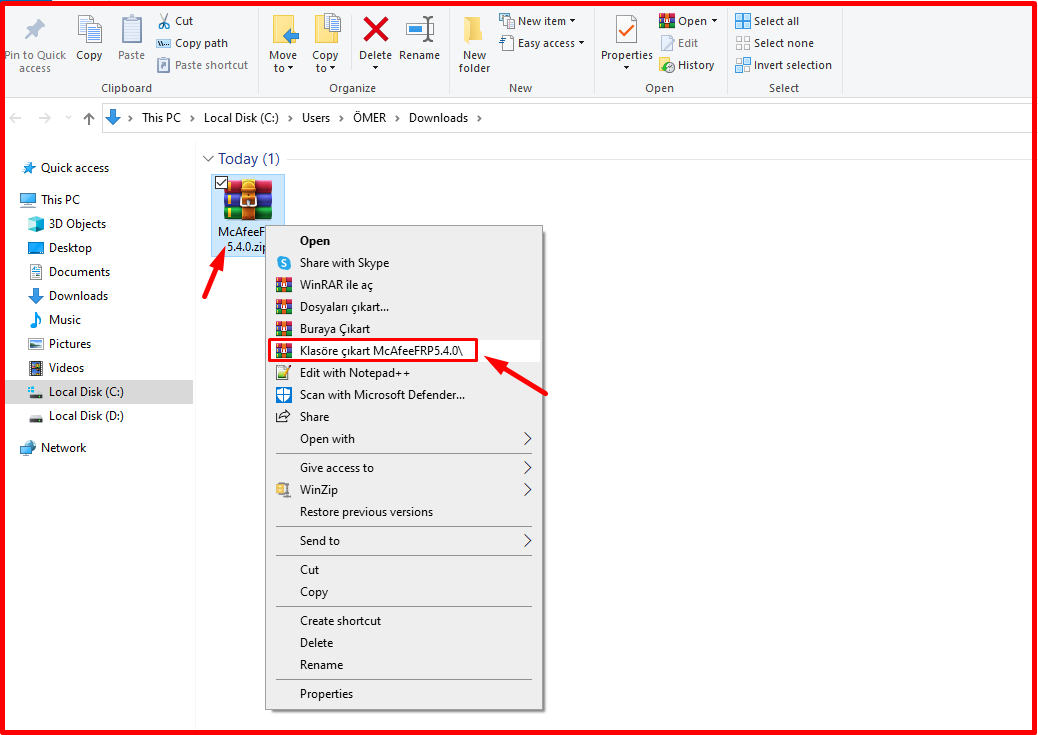
There are “Client” and “Extension” files in the package we downloaded. Here “Client” file is the “Master Repository” file.
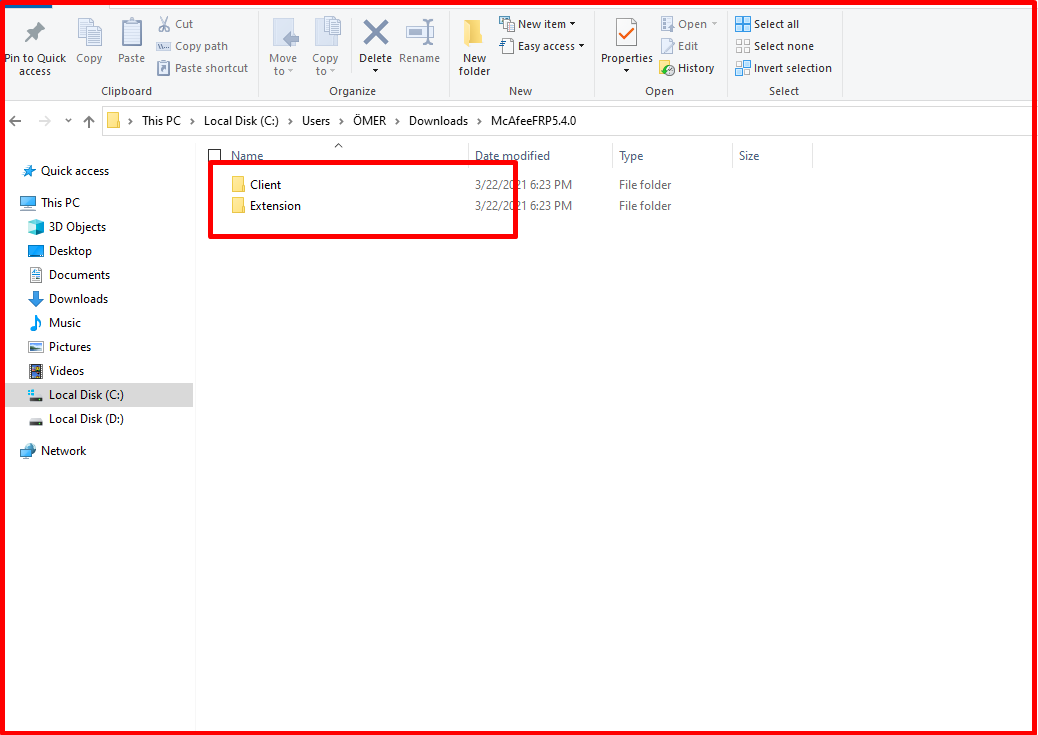
Installing New “Master Repository” for Mcafee FRP on Mcafee EPO
We first install the “Master Repository” package. To do this, click the menu on the top left on Mcafee ePO. Then search from the search area and click “Master Repository“.
Note: Packages do not have an install order.
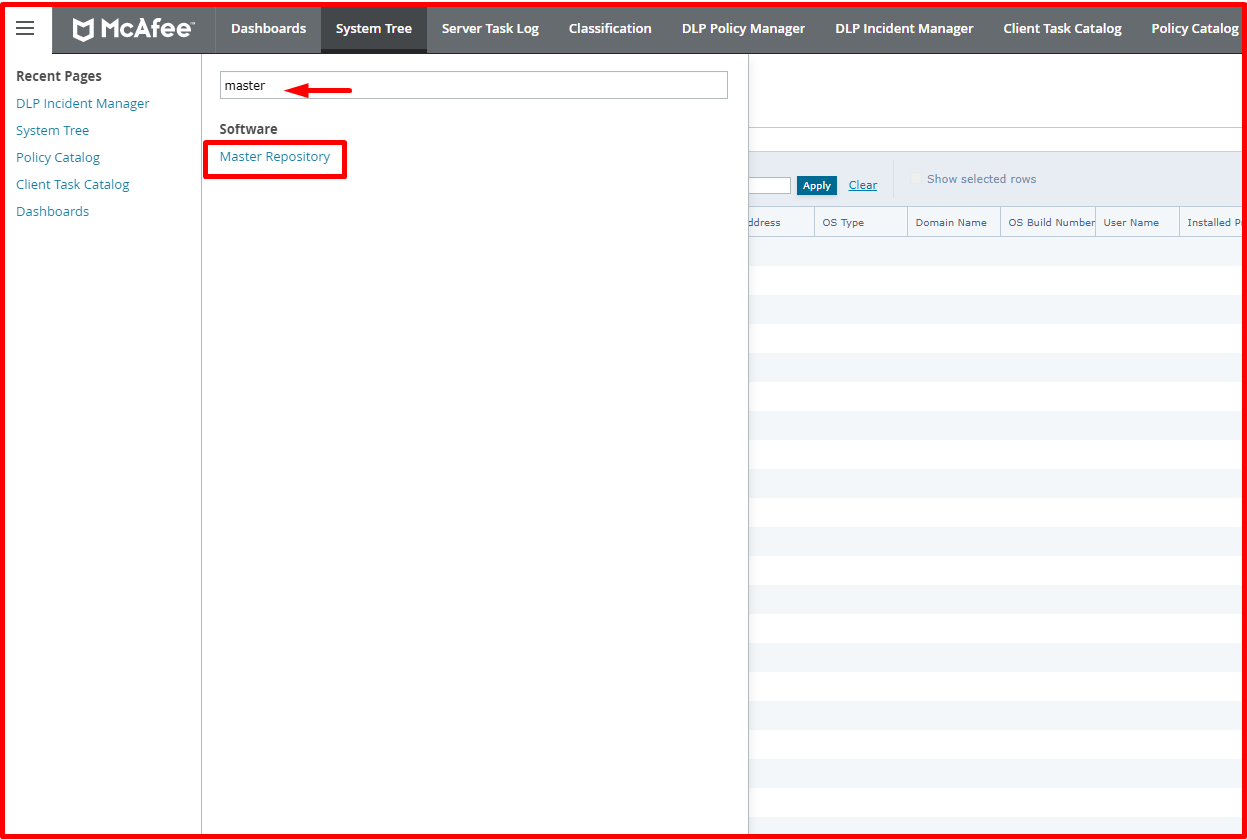
Click “Check In Package” at the top of the “Master Repository” page.
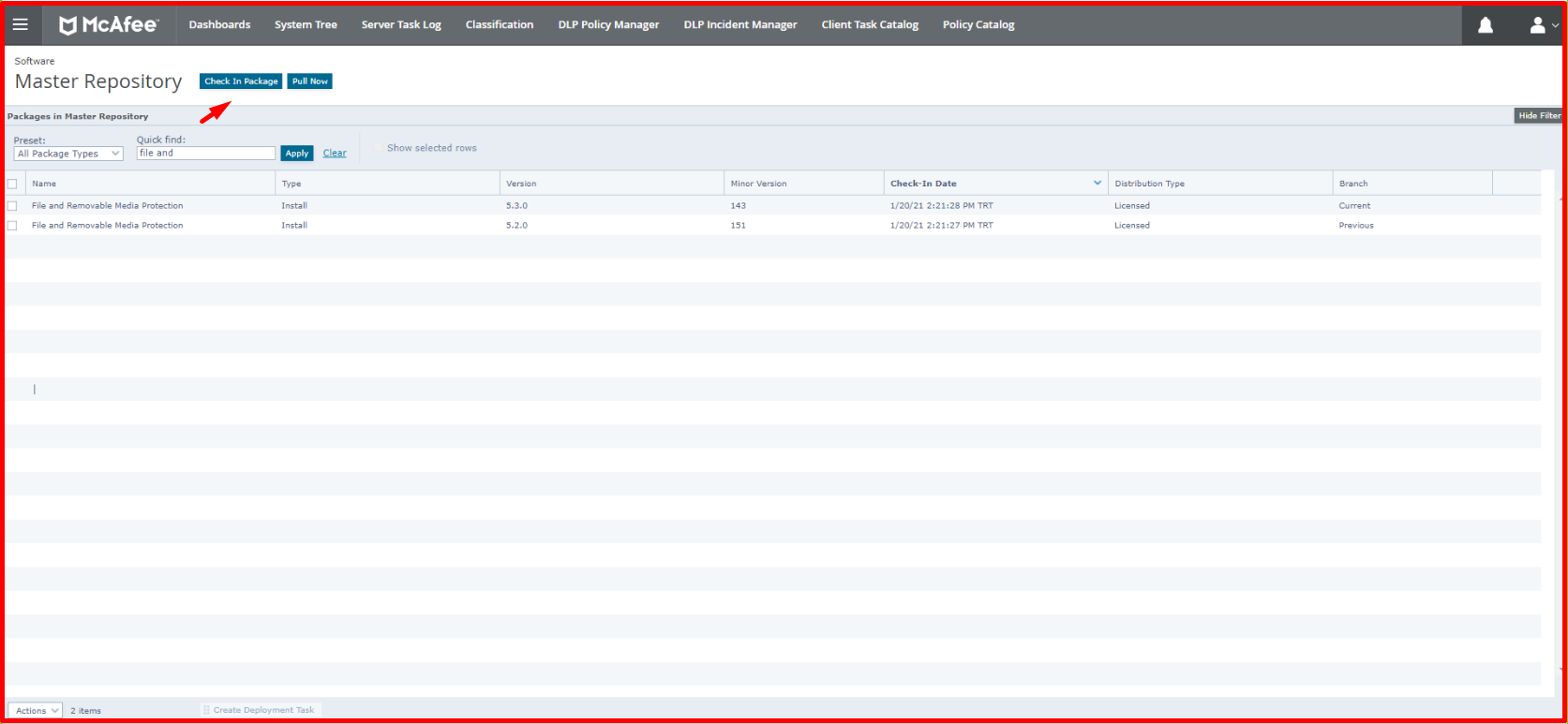
In the “File path:” tab on the incoming page, click the “Choose File” button.

We select the “MfeFRP Client 5.4.0.126.zip” file from the “Client” file we downloaded and click the “Open” button.
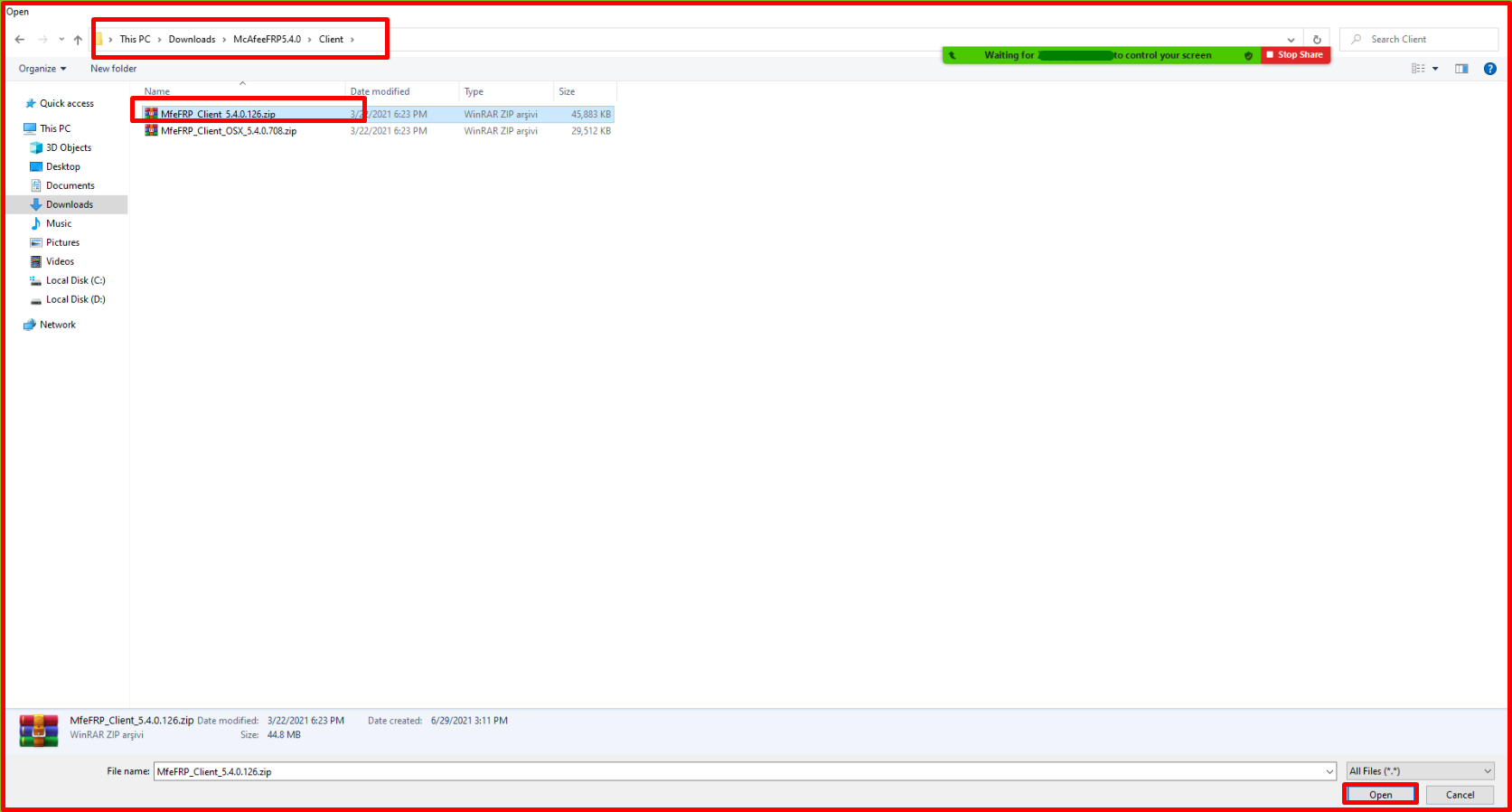
On the page that comes up, we see that the “MfeFRP Client 5.4.0.126.zip” file has been added. Continue by clicking the “Next” button.
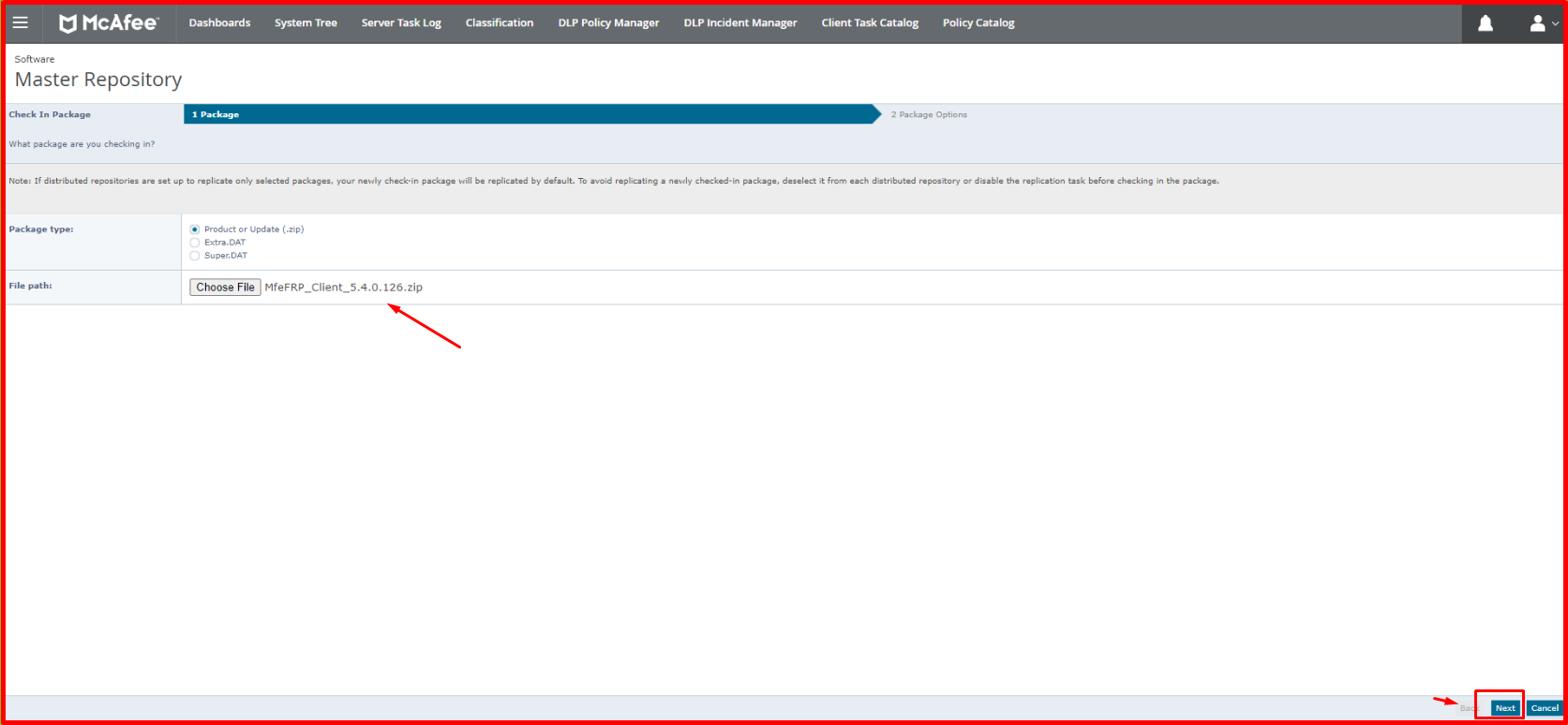
On the page that comes up, we select the “Evaluation” option in the “Branch:” tab and click the “Save” button to add the FRP 5.4.0 version to the “Master Repository“.
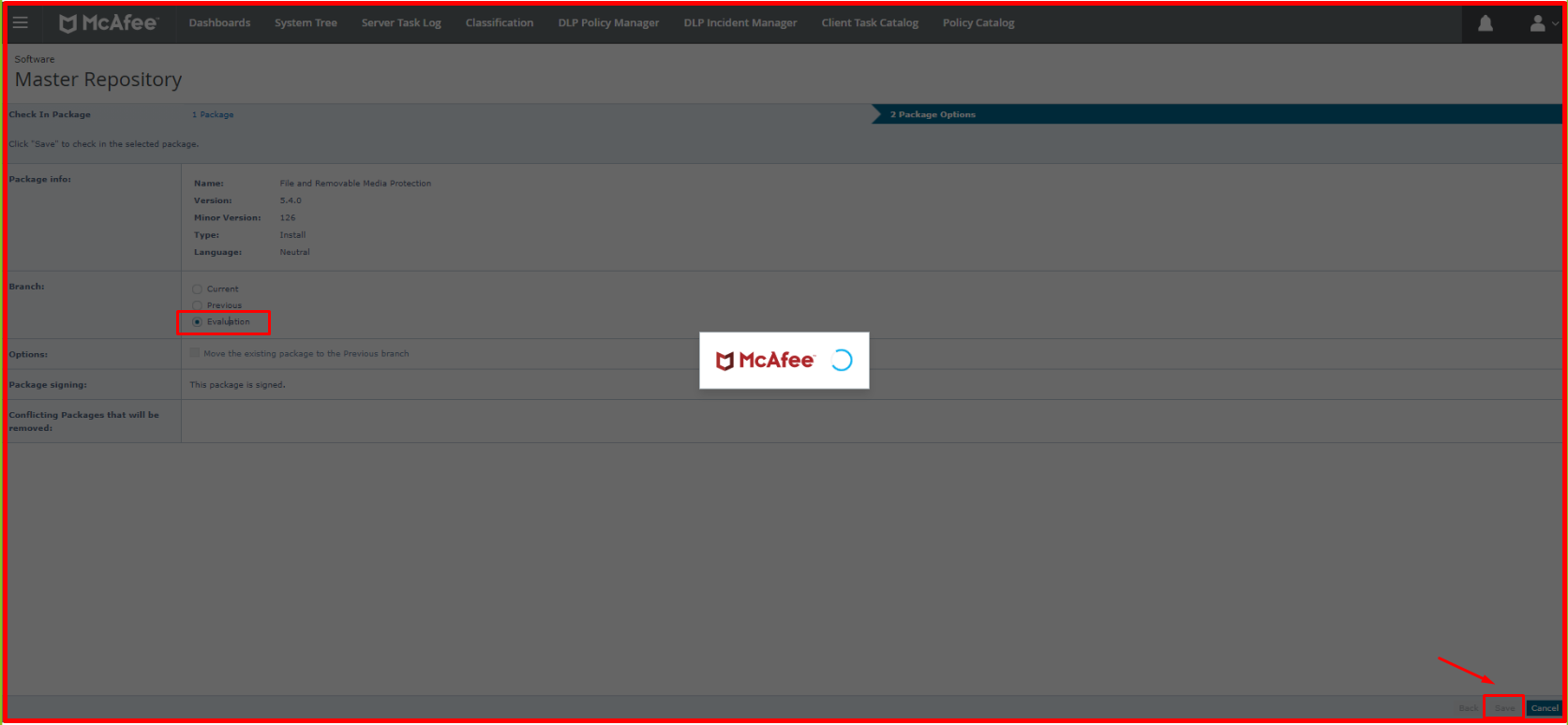
As seen on the “Master Repository” page, FRP version 5.4.0 has been installed.
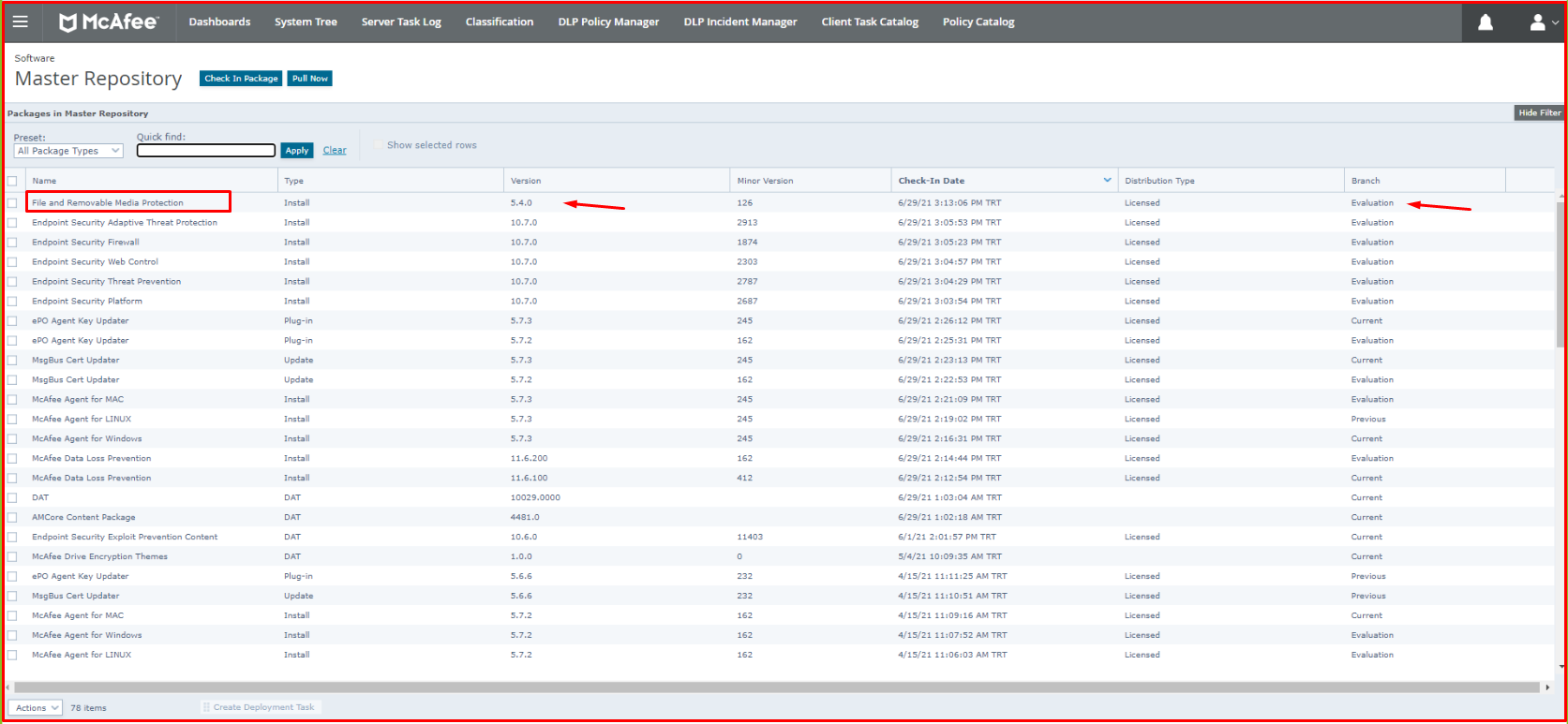
Installing New “Extension” for Mcafee FRP on Mcafee EPO
Secondly, we install the “Extension” package. To do this, click the menu on the top left on Mcafee ePO. Then search from the search area and click “Extensions“.
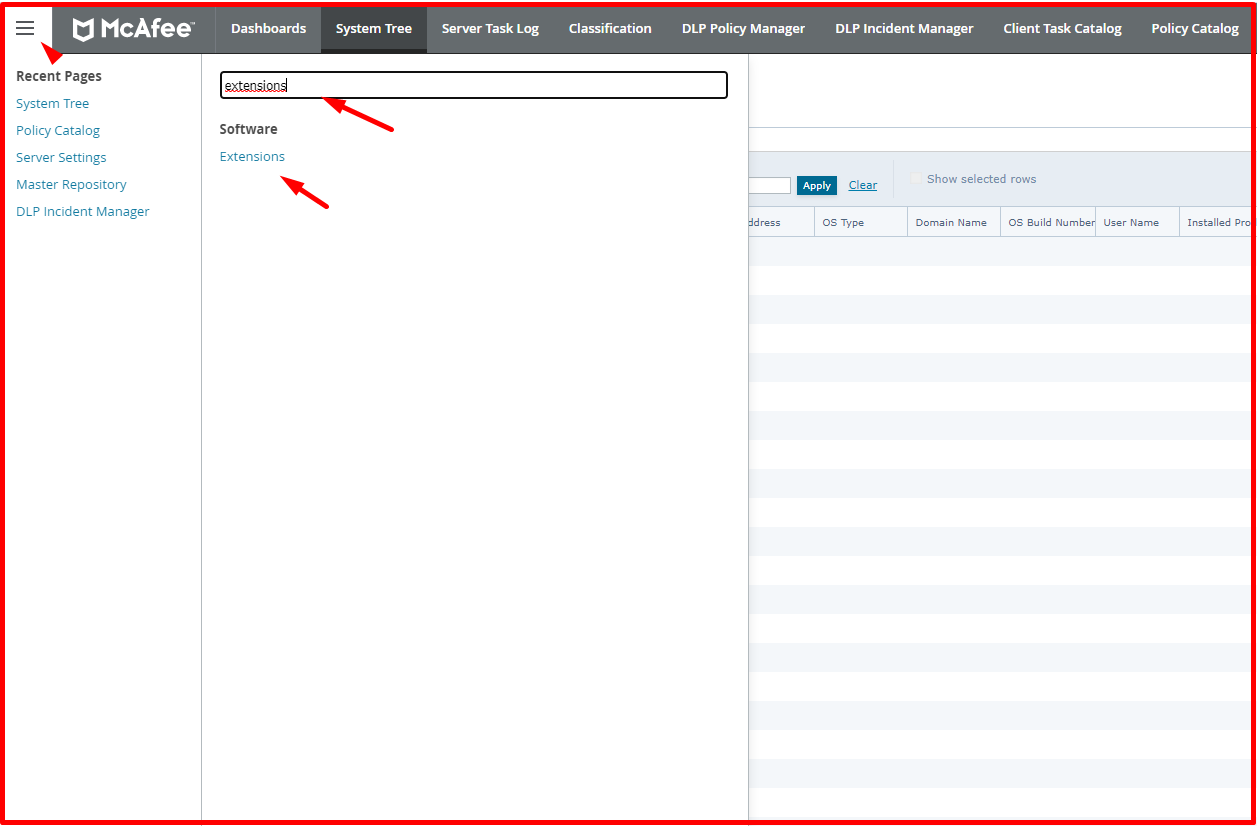
If there is a package installed on the “Extensions” page, check its version. If you have the latest version, you do not need to install it. If the latest version is not available, click the “Install Extension” button.
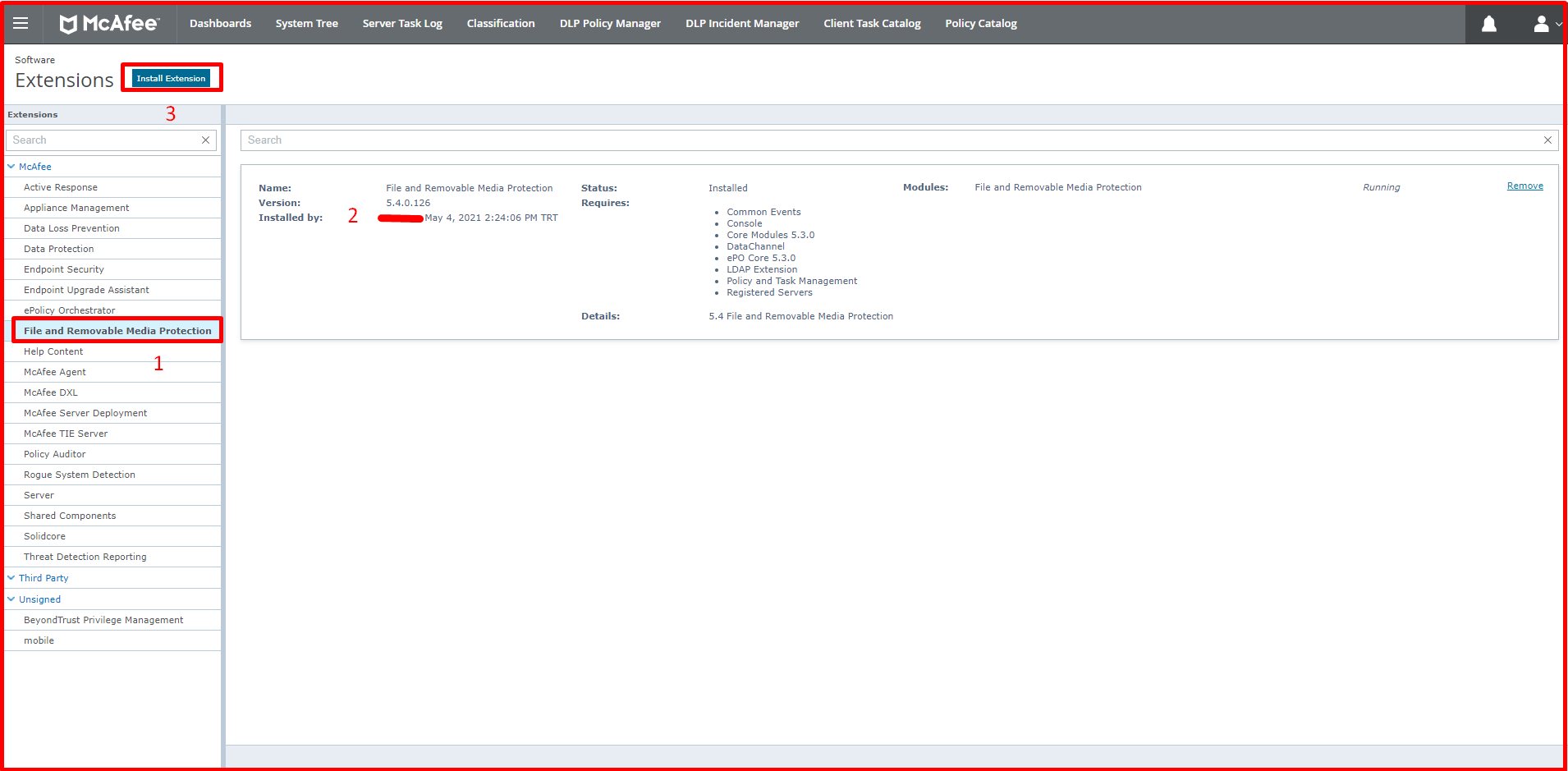
When we click on the “Install Extension” button, select the “FRP-extension-5.4.0.126.zip” file that we downloaded on the page that comes up and click the “Open -> OK” button.
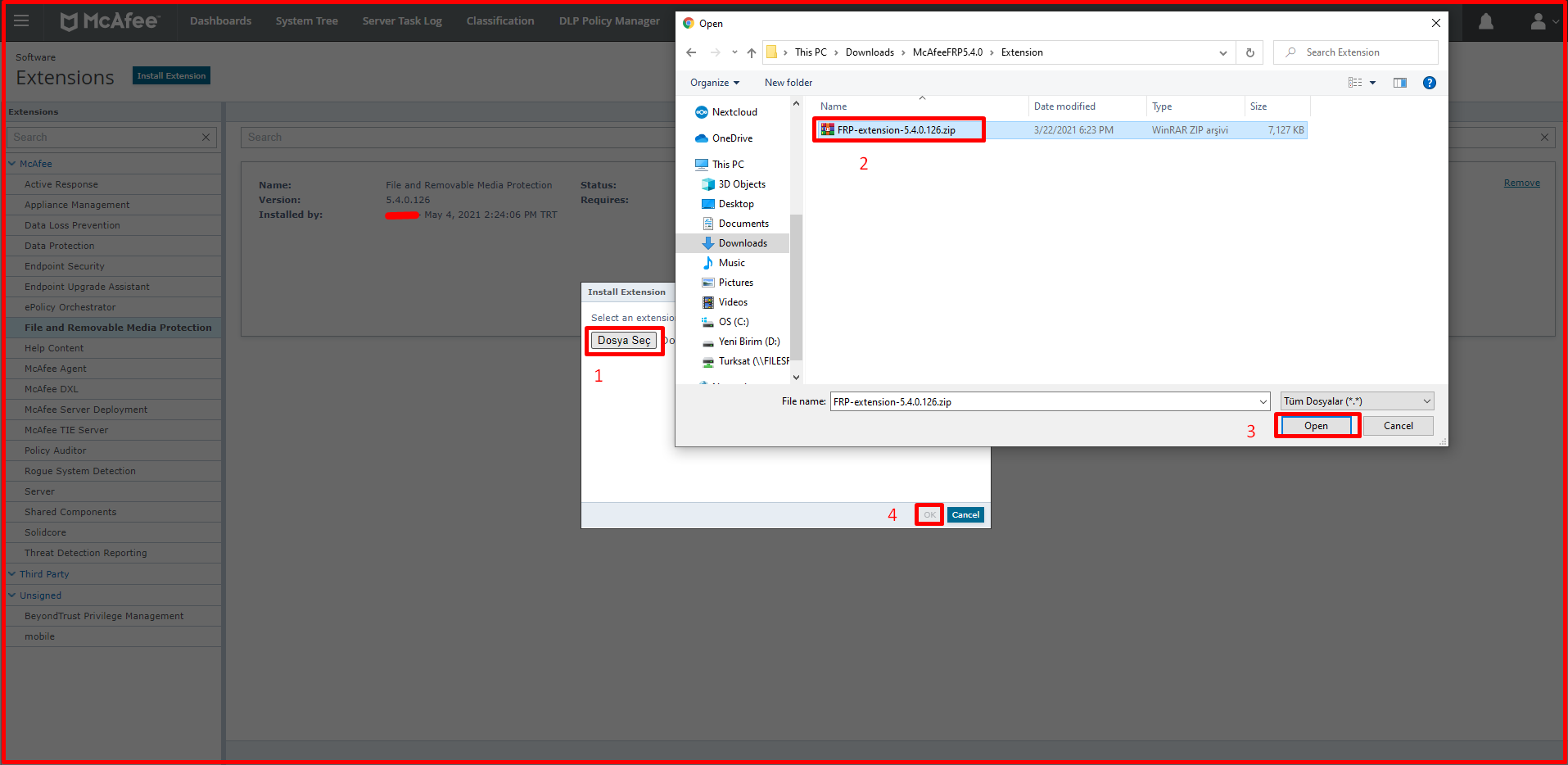
It will wait for a while on the incoming loading screen.
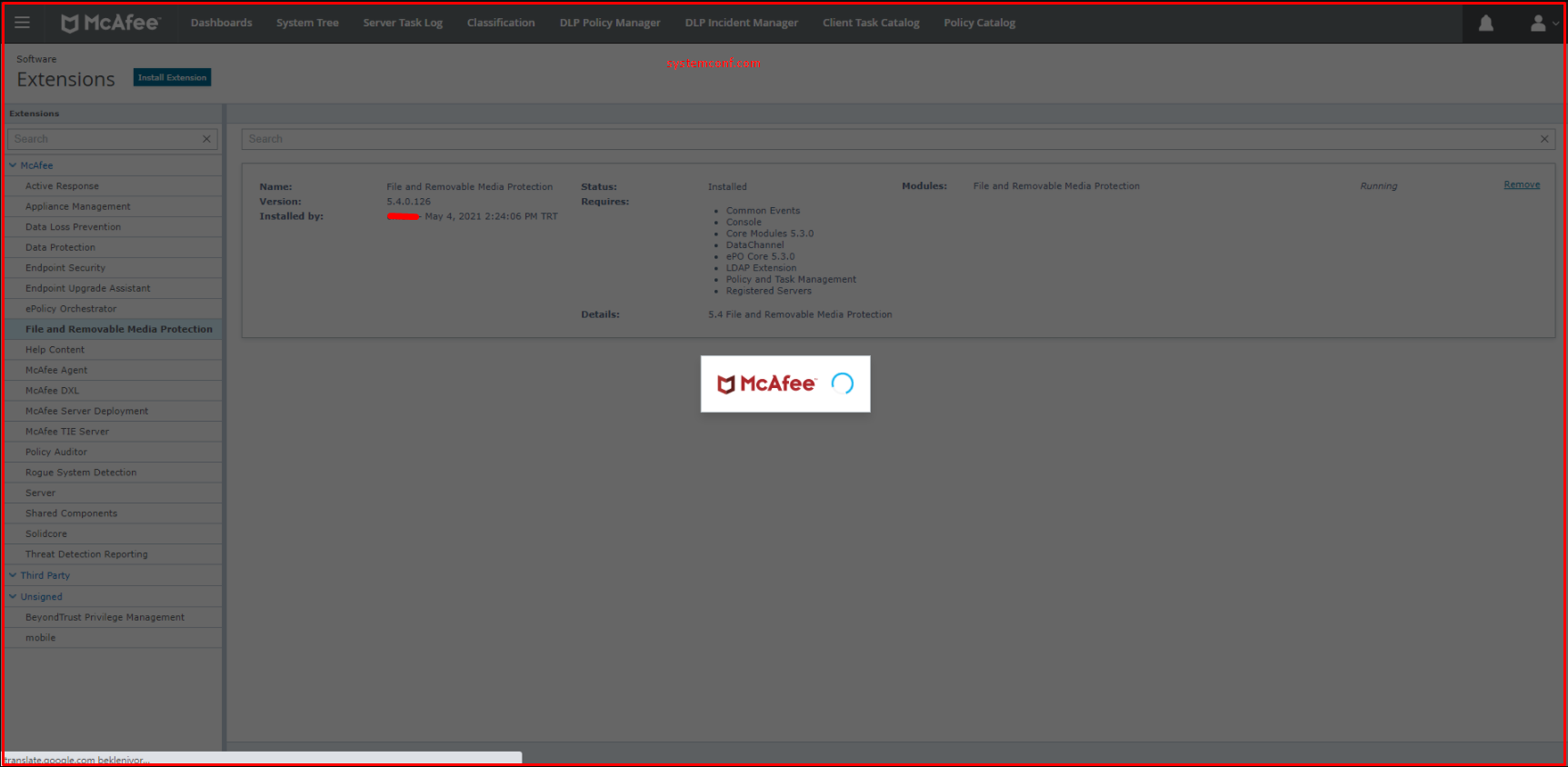
After the loading screen is completed, it gave an error because it was the same version of the package. This error came because we installed the new version before. If we had not previously installed the new version, we would have installed FRP Extensions by clicking the “OK” button.