We will see how to set Password over McAfee ePO to Not Uninstall McAfee Antivirus. For this, we click on “Policy Catalog” from the McAfee ePO menu.
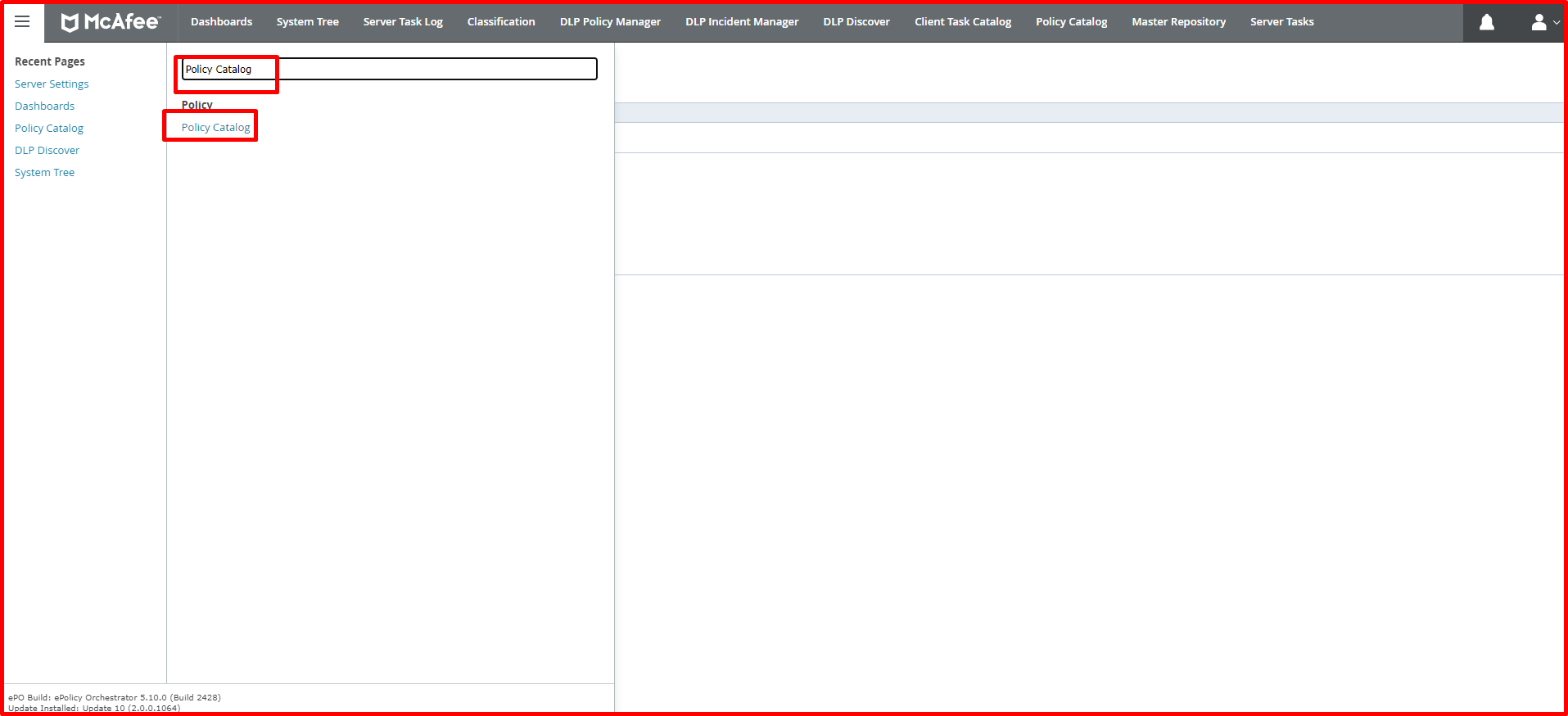
On the “Policy Catalog” page, we click on the “Endpoint Security Common” tab. Here we click on the “Edit” button on the “Action” tab for the policy you use for your institution.

Client Interface Mode
It is to set a password on the McAfee agent interface screen of the user when we select “Standard access” in the “Client Interface Mode” tab on the “My Default” page.

To understand that we have set a password to “Client Interface Mode“, we right-click on the McAfee agent located at the bottom of the computer.
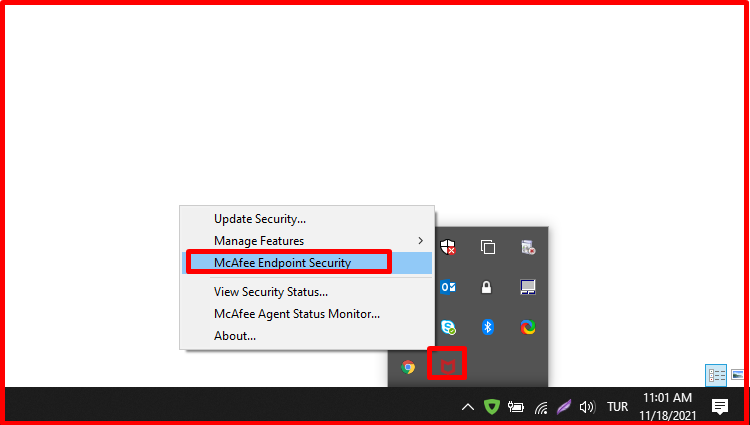
On the McAfee agent screen, click the arrow on the right. When we click on the “Administrator Log On” tab, it asks for a password. We set this password from the “Client Interface Mode” tab above.
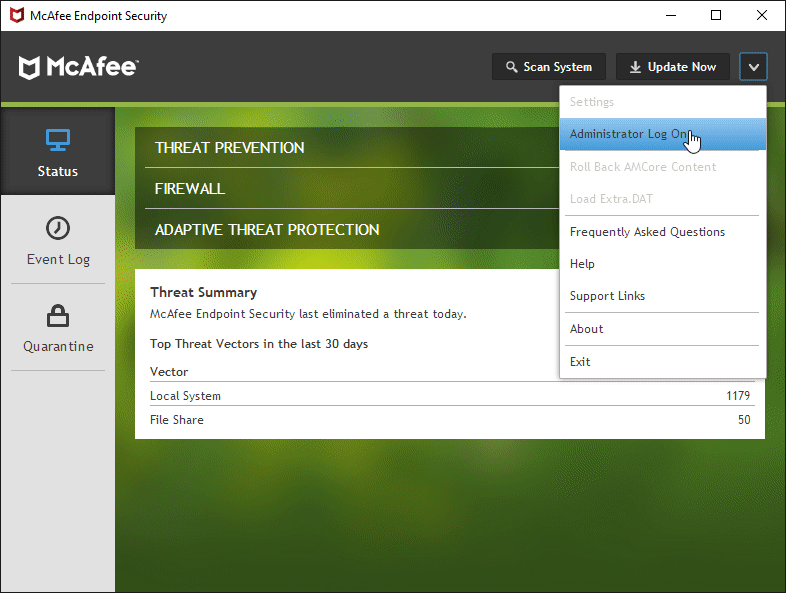
When we enter this password, we can set all the settings of McAfee antivirus in an admin way. Passive settings are active.

Uninstall McAfee Antivirus
When we select the “Require password to uninstall the client” option in the “Uninstallation” tab on the “My Default” page, when we try to uninstall the McAfee antivirus on the user, it asks for a password.

To see this, we click on “Control Panel\All Control Panel Items\Programs and Features“. Here, when we try to uninstall McAfee antivirus, we see that it asks for a password. When we enter the password we entered here, the antivirus will be removed.





