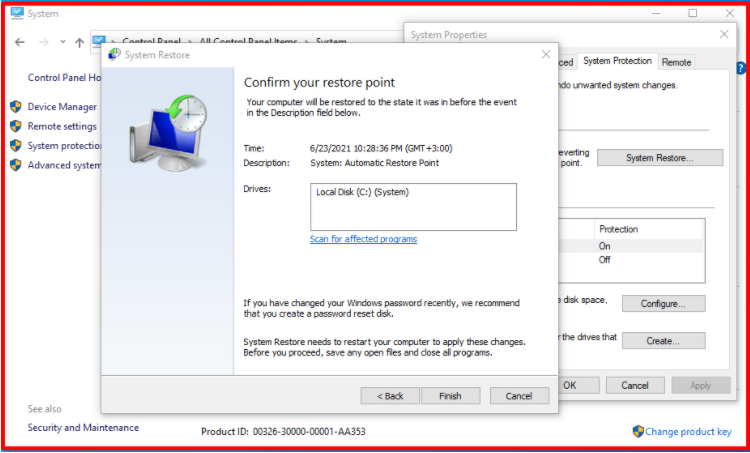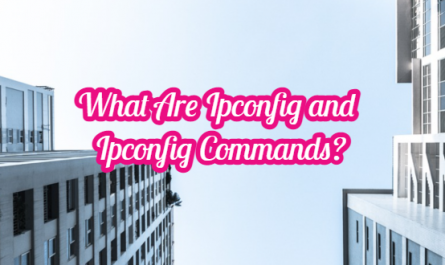System Restore is a method that can be used as a solution to many different problems that may occur on your computer. To give an example of this; Let’s say you did the Windows 10 update and some problems occurred after this process. At this point, you can restore your system to date without problems. Thus, the system will return to its previous state.
For Windows 10 users, we will explain how to activate system restore in Windows 10 by following the steps below.
- First, right-click on the start menu at the bottom left and enter the Control panel.
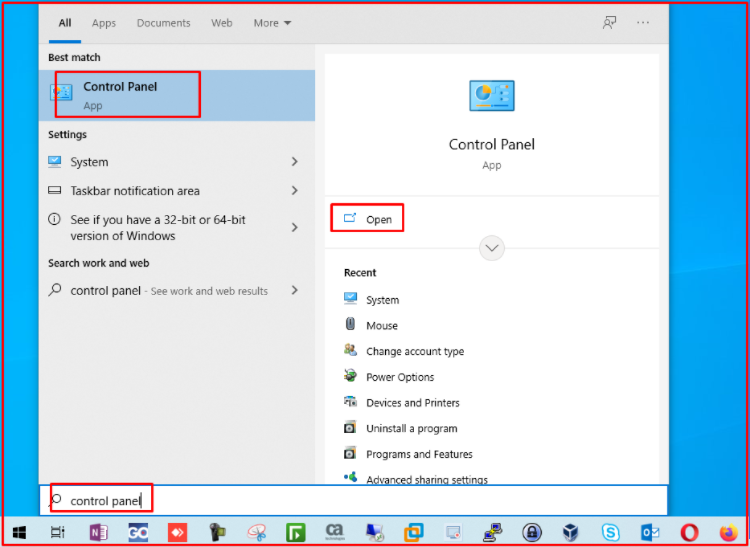
- From the control panel, go to the “System” section.
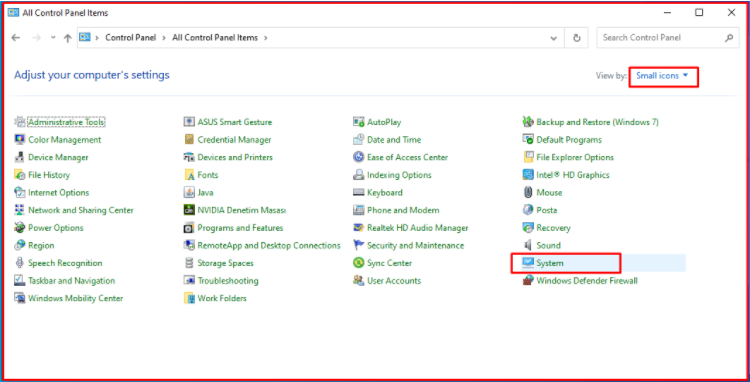
- When the computer properties are opened, enter “System Protection” from the left menu.
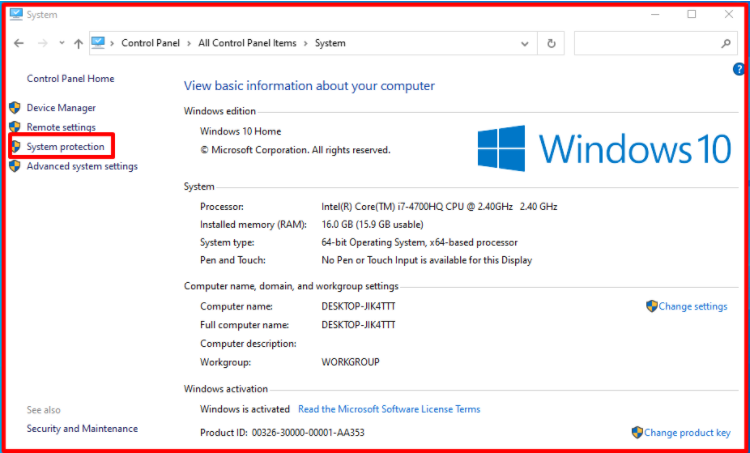
- In the section that opens, click on the disk where your system is installed. Click on the “System Restore” button here. Select the date you want to go on the screen that appears and start “System Restore“.
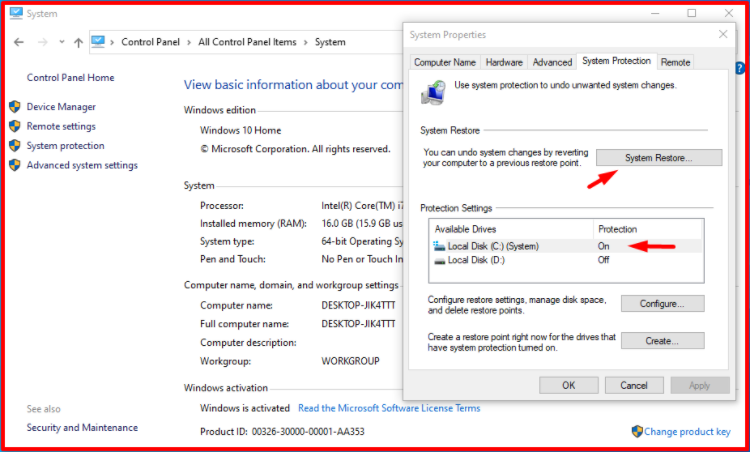
- You can select the “Recommended restore” tab on the “Restore system files and settings” screen. This option shows the latest updated status. After selecting this place, click the “Next” button.
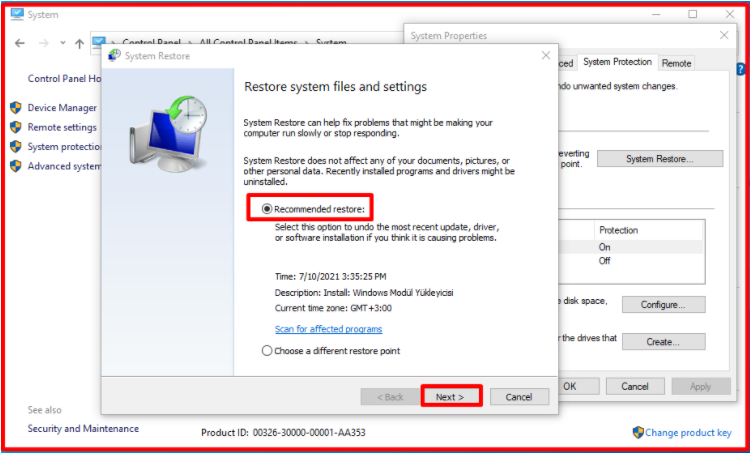
- On the “Confirm your restore point” screen, it shows the final summary. By clicking the “Finish” button, we start the system restore.

- If you want, you can select the “Choose a different restore point” tab. This option shows the status that has received multiple updates. Select the date you want to go here. After selecting, press the “Next” button.
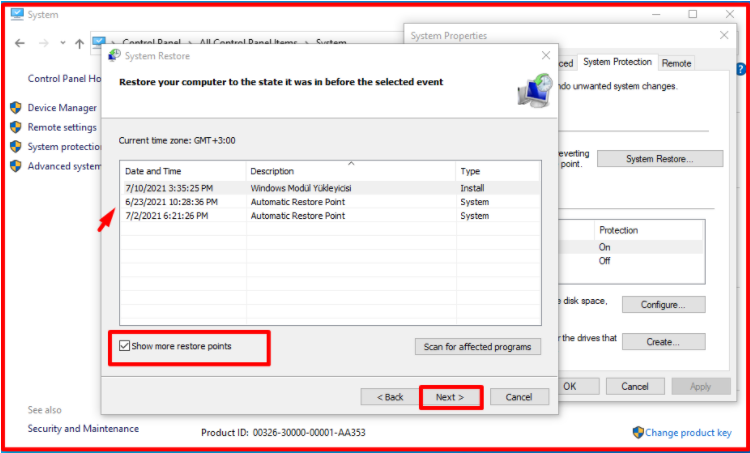
- On the “Confirm your restore point” screen, it shows the final summary. By clicking the “Finish” button, we start the system restore.