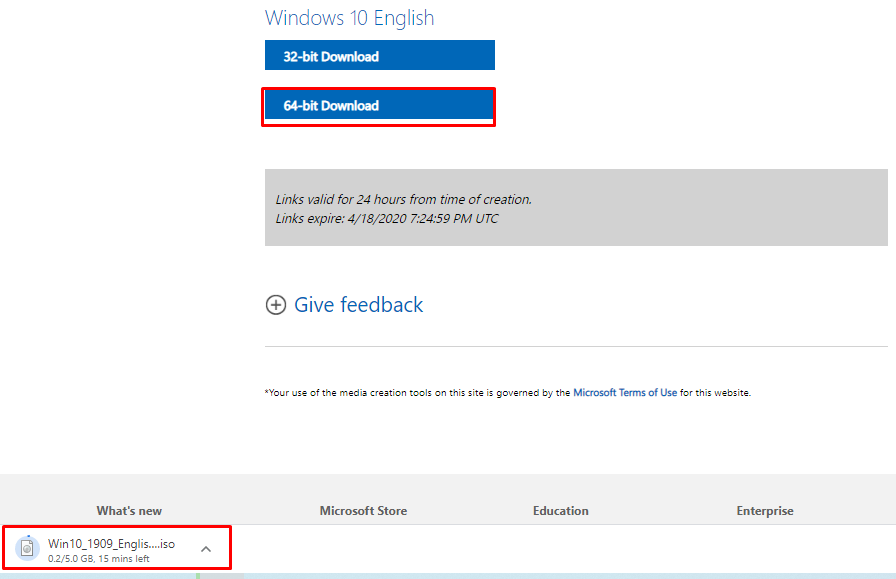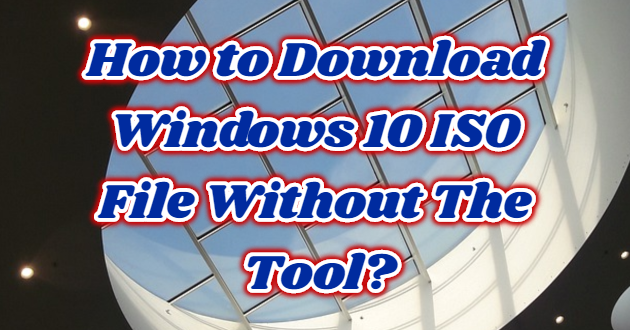Microsoft makes the Windows 10 ISO file available to everyone on the website to download, but if you are already using a Windows machine, it forces you to download the Media Creation Tool first. We will see how to download ISOs without the Media Creation Tool.
Microsoft’s Media Creation Tool is for Windows only. If you access the website from another operating system (macOS, Linux etc.), we will instead be directed to a page where you can download an ISO file directly. To do these direct ISO file downloads on Windows, we need to do your web browser as if using another operating system.

To get started, open Chrome and click on the link.
Click the three dots at the top of your Chrome browser and then select “More Tools> Developer Tools”. Alternatively, you can press Ctrl + Shift + I on the keyboard.
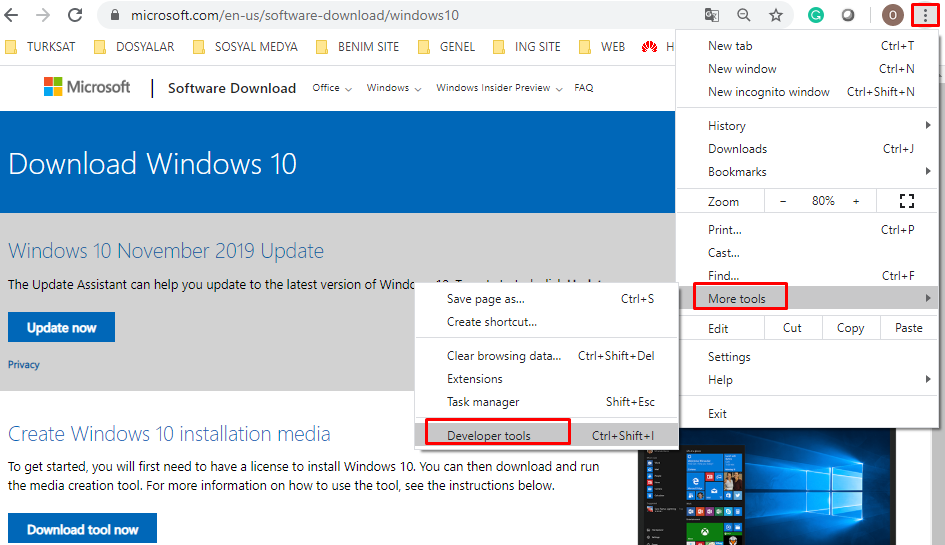
Click the menu icon and then select “More Tools> Network Conditions” to enable it.

Uncheck the “Select Automatically” option under the “User agent” section.

Click on the “Chrome Chrome OS” option and you will see a long list of pre-configured user tools to choose from, click the drop-down menu and select one.
For this to work, we select a different tool to detect Microsoft that you are using a non-Windows operating system. Anything not based on Windows will suffice, I chose “BlackBerry —- 9900”.


Keep the Developer Tools pane open and refresh the Windows download page. Once installed this time, we will see a drop-down menu where you can select the version of Windows 10 ISO you want to download.
Select a version and then click the “Confirm” button.

Select your preferred language and then click “Confirm”.

Click 32 or 64 bit to start the download. Download links are valid 24 hours from the date of creation.
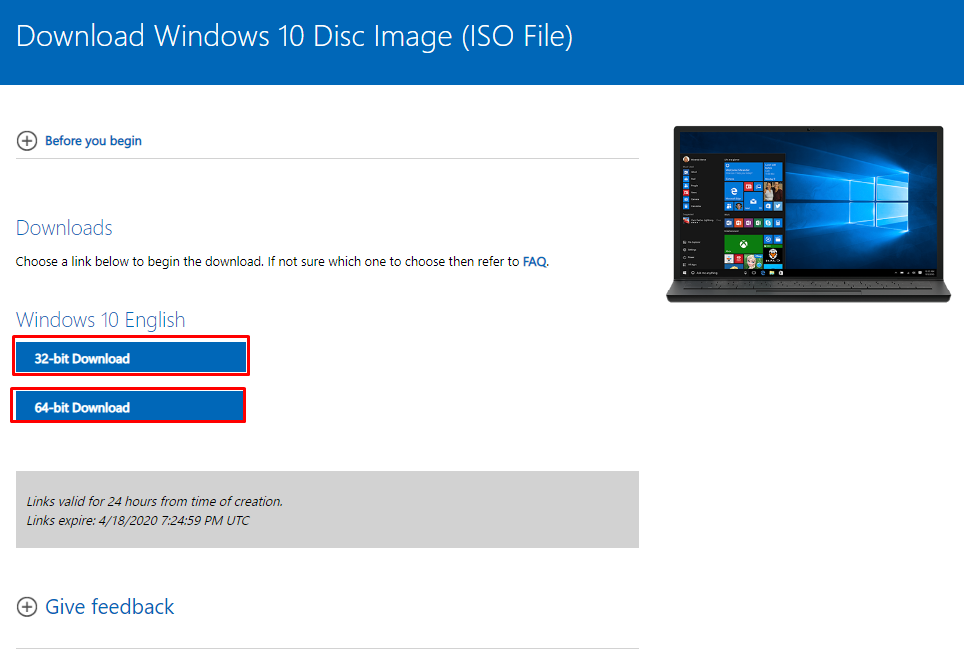
After your download is complete, you can install them all on a virtual machine without having to install Microsoft’s Media Creation Tool or store them on tools such as DVD and USB.