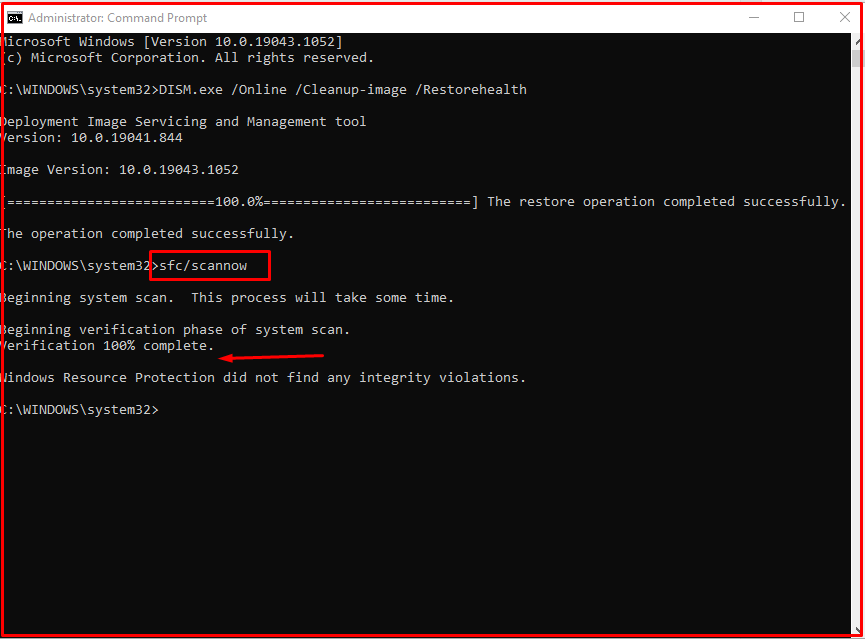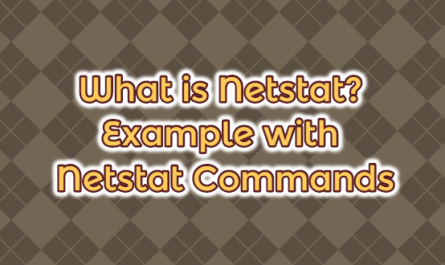System File Checker is a utility in Windows 10 that checks for problems with files on your computer. Its full name is “Deployment Image Servicing and Management tool“. You can follow the steps below to run it.
- Make sure you have installed the latest updates for Windows 10 and then restart your machine.
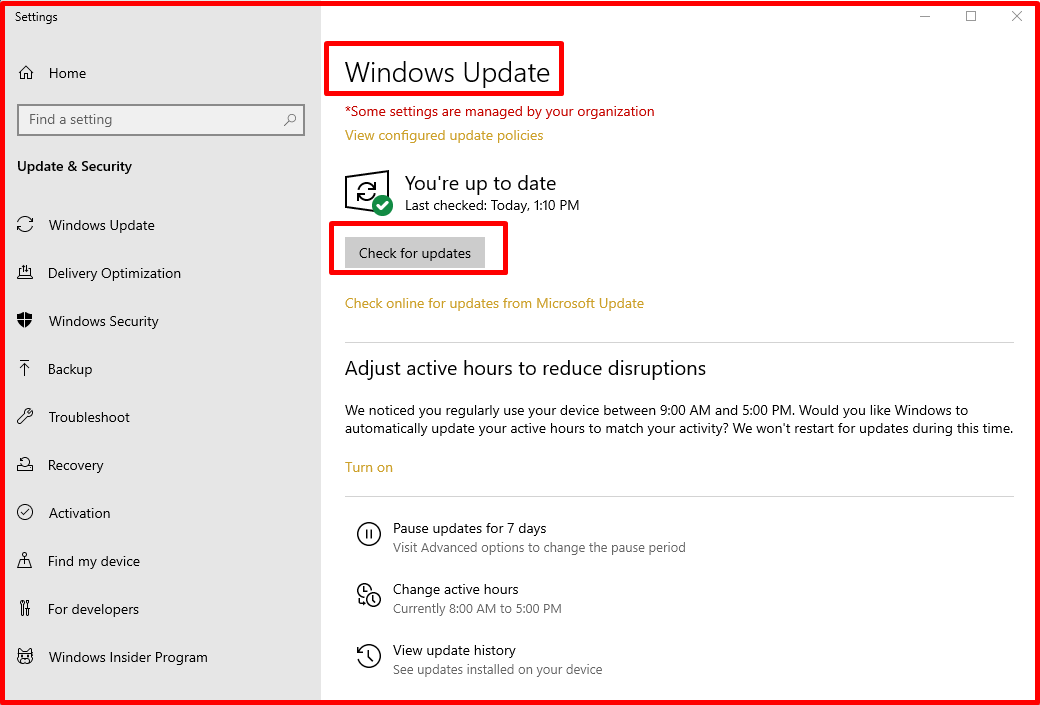
- Right-click on “Command Prompt” from the Start menu. Run it as administrator. Type “DISM.exe /Online /Cleanup-image /Restorehealth” and then press the “Enter” key.
DISM.exe /Online /Cleanup-image /Restorehealth
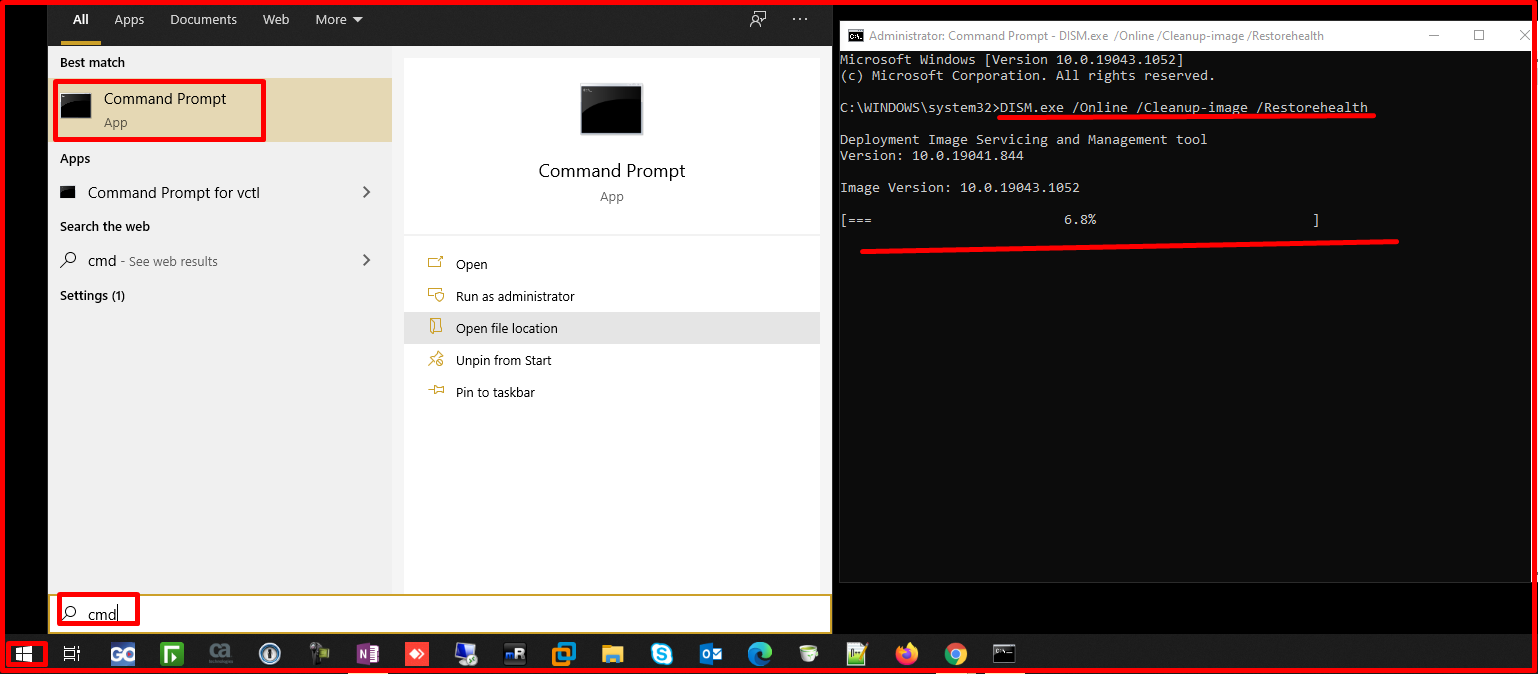
Note: This step may take a few minutes to start and up to 30 minutes to complete.
After you see the “Verification 100% complete.” message, type “sfc /scannow” and press the “Enter” key. After seeing the “Verification 100% complete” message, the process is complete.
sfc /scannow