You may encounter an error like the following while opening your Windows operating system. This is actually a problem that can be encountered even when a normally operating computer is turned off and then on again and is mainly a problem with the MBR, which is the part responsible for the proper startup of the operating system.
Note: The screen colour may differ depending on the operating system version, a blue screen in Windows 8.1 and later appears black on older operating systems.

Solution for 0xc000000e Windows Cannot Start Error
To solve this, you first need the DVD or iso file of the operating system you are using. If there is a DVD-ROM, we open the operating system with the ISO file if there is no DVD or a virtual machine.
The Windows loading screen will appear. Although we use Windows Server 2019 here, the basic logic is the same in all of them, we click the “Next” button on the first welcome screen without making any changes.

On this screen, we click on the “Repair your computer” link in the lower-left corner.
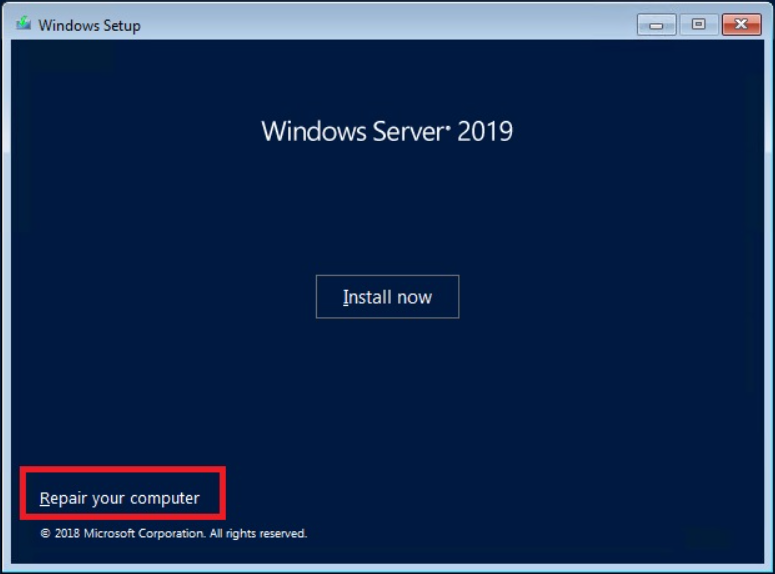
On the “Choose an option” screen, we click on the “Troubleshoot” section.

Finally, we click on the “Command Prompt” link and we will see the Command line screen as below.

From now on, all we will do is run the command sets properly.
Note: You can first open a folder to the C directory or use an existing folder for backup.
bcdedit /export C:\Backup c: cd boot attrib bcd -s -h -r ren c:\boot\bcd bcd.old bootrec /RebuildBcd
When you type the “bootrec / RebuildBcd” command, it will ask you for confirmation, confirm by pressing the “Y” key. Then finally run the following two commands.
bootrec /fixboot bootrec /fixmbr
After the process is over, restart your computer. The problem will be resolved.




