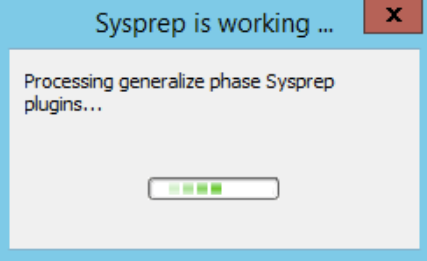You will get the following error when you try to import virtual servers created by clone into the Active Directory environment.
“The domain join cannot be completed because the SID of the domain you attempted to join was identical to the SID of this machine. This is a symptom of an improperly cloned operating system install. You should run Sysprep on this machine in order to generate a new machine SID.”
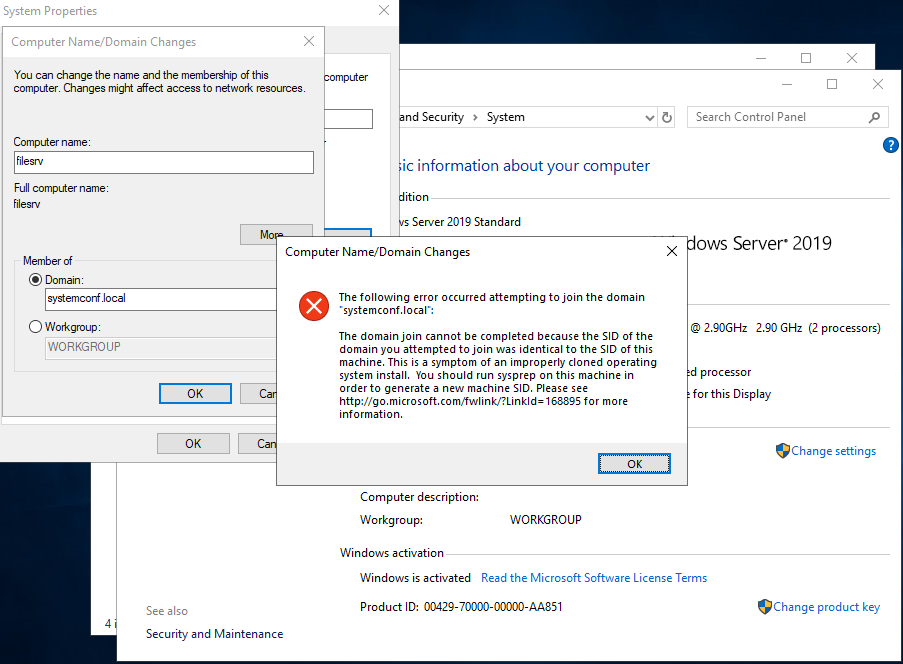
You will get the following error when you try to import virtual servers created by clone into an Active Directory environment.
The clone created servers have the same SID and you will be prompted to change it. For the solution of this error message, we have to do the following steps in order.
Solution 1
First of all, we need to run “run”. Then we are looking for the Sysprep file.
You need to apply Sysprep on the server where you get the error. It is usually located under “c: \ windows \ system32 \” directory. Run the command line as an administrator and enter the following command. After entering, your computer will restart in a few minutes. When the computer is turned on again, the system will ask us to choose the language and keyboard options we will use again. After making these choices, we can access the server. We adjust our network settings and finish the process.
sysprep.exe /oobe /generalize /reboot

Solution 2
As a second solution, we go to the “c:\windows\system32\sysprep\” directory. Then, we double-click the Sysprep file on the screen that opens. On the screen that opens, we make the settings as in the image below. After making the settings, we click the “OK” button.
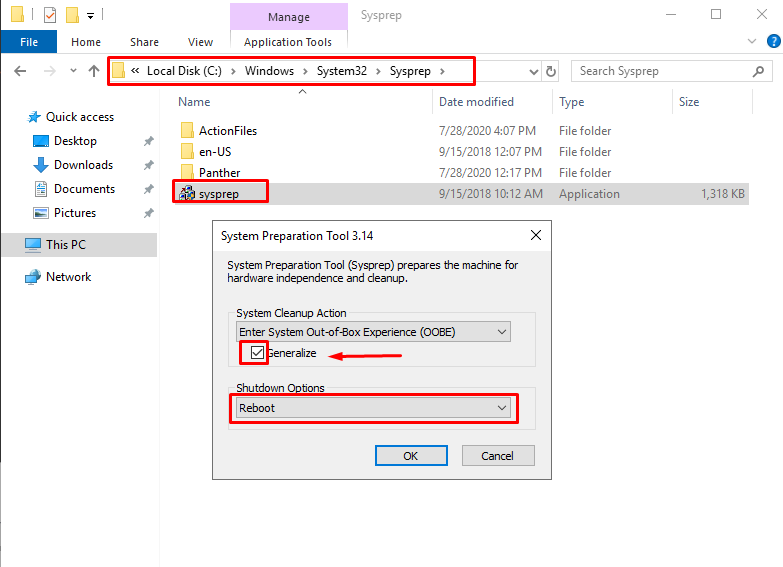
After clicking the “OK” button, general Sysprep plugins are generalized. Your computer will restart in a few minutes. When the computer is turned on again, the system will ask us to choose the language and keyboard options we will use again. After making these choices, we can access the server. We adjust our network settings and finish the process.