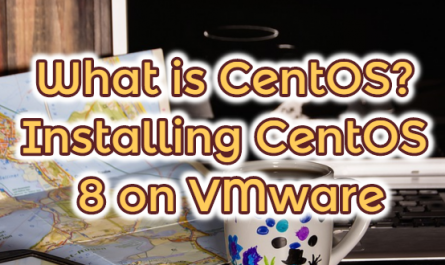We have described Docker widely. It is a by-product of Docker Fig. Docker is a tool that allows managing the distribution of Linux applications running in software containers. It is very difficult to run a Linux command that works with complex containers without putting a load on the system application.
It is an open-source tool with a better and improved version that comes out of the Docker Compose Fig app. In this guide, you will learn how to install Ubuntu Docker.
Why Ubuntu Docker Setup
Docker is highly compatible as it allows users to run tests, distribute and control results as much as they want. Docker is a laboratory that allows a user to fill the container and function in various tasks, allowing him to experiment with new commands.
This tool also supports very cloud computing services, is compatible with applications that use cloud computing services to store data on servers. For example, Microsoft Azure, Puppet, Ansible, OpenStack etc. we can give applications.
It is another Docker feature that attracts the attention of separate storage developers in an isolated environment. The only readable operating system like docker/sys and / proc also works with sensitive mount points.
Installing Docker on Ubuntu
First, update your machine with the latest version using the commands below.
sudo apt-get update sudo apt-get upgrade
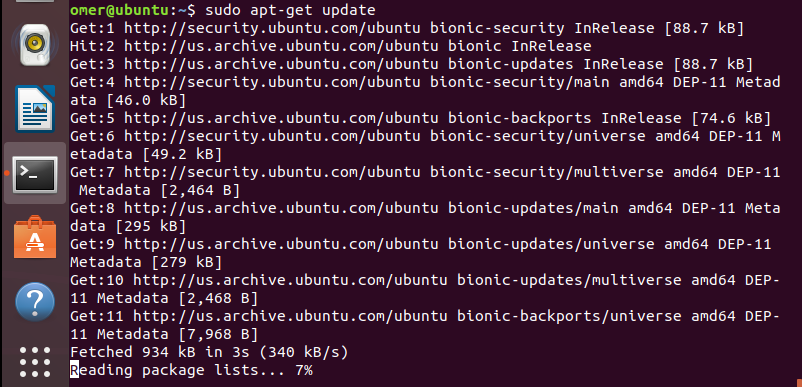

In this step, you will create the new protocol over HTTPS. Enter the following command on the command line.
sudo apt-get install apt-transport-https ca-certificates curl software-properties-common

Now you need to import the command when using the correct GPG key with the curl command. To do this, use the following command:
curl -fsSL https://download.docker.com/linux/ubuntu/gpg | sudo apt-key add -

Install Docker
Enter the following command in the terminal window to install Docker.
sudo apt install docker.io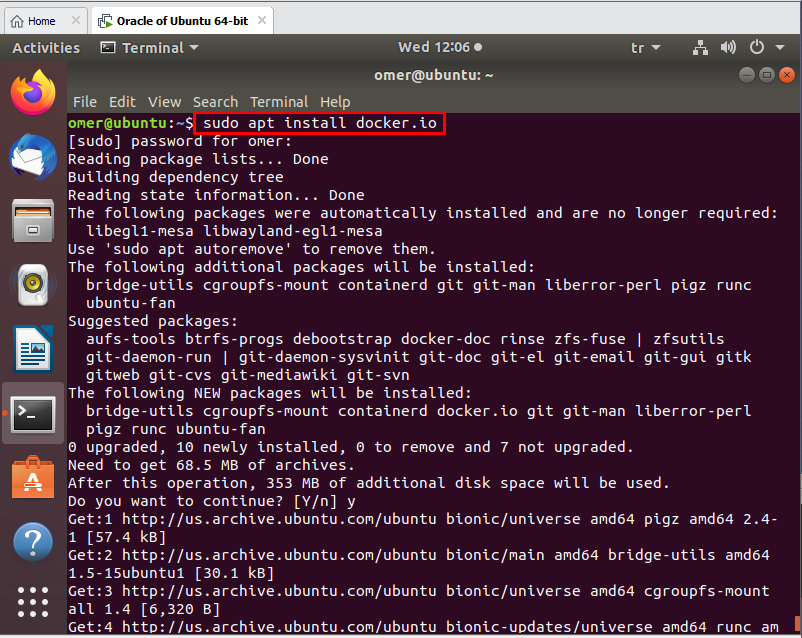
The Docker service must be set up to run at startup. To do this, type the command below and then press enter.
sudo systemctl start docker.service sudo systemctl enable docker.service


Finally, verify that Docker Compose has been successfully installed.
sudo systemctl status docker.serice

You can start working now but before that, you can check the version with the following command:
docker -v

How to Delete Docker?
There are two methods depending on the installation process.
If you installed Docker using the curl command as we showed in this guide, you can remove Docker by deleting its directory with the rm command.
sudo apt-get remove docker docker-engine docker.io
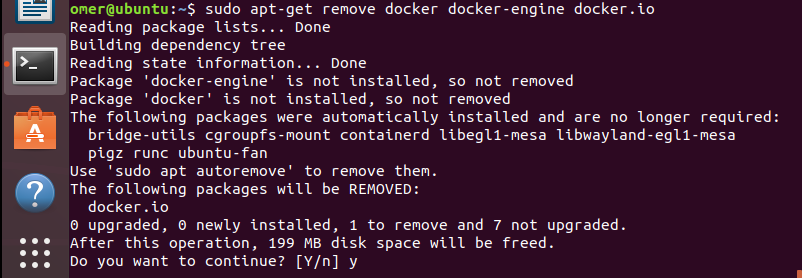
If you installed Docker with the pip command.
Pip uninstall docker-compose

Result
Docker is the most effective tool for running Linux commands, as it provides the flexibility to run and manipulate commands for multiple functions in mixed containers. Docker, you can rebuild and delete the containers if they have been changed before or no longer need them. Mixed container configuration with Docker becomes easy and error-free. It allows developers to create creative applications without many commands to deal with.