One of the common errors that Windows users experience on the computer is the “0xc00007b” error. New programs and some applications that we install from time to time may cause corruption or incompatibility in Windows system files. Keeping your Windows operating system up-to-date reduces your chances of experiencing these problems.
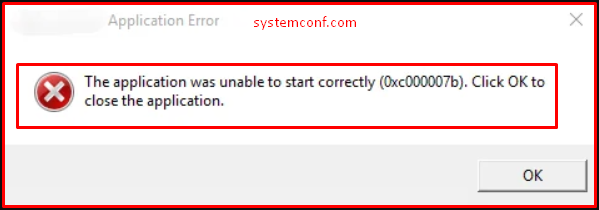
Solution to “0xc00007b” Error
The “0xc00007b” error is mostly caused by video card drivers. In addition, other reasons can cause the same error. There are various solutions for the “0xc00007b” error, which is caused by the video card and is related to image processing. You can try it yourself by following the instructions below. Sometimes restarting the computer is the solution, but if not, you can continue to follow the other steps.
-
Running the Application in Administrator Mode
Right-click on the application you get the error message while running and click properties. Find the “.exe” file of the application. You may not be able to operate via the shortcut. We will do it in this application because we get an error in the “PlayGTAV.exe” application.
Then go to the “Compatibility” tab and select the “Run this program as an administrator” option below. Then “Run compatibility troubleshooter” we click the button.

“Try recommended settings” we click the button.
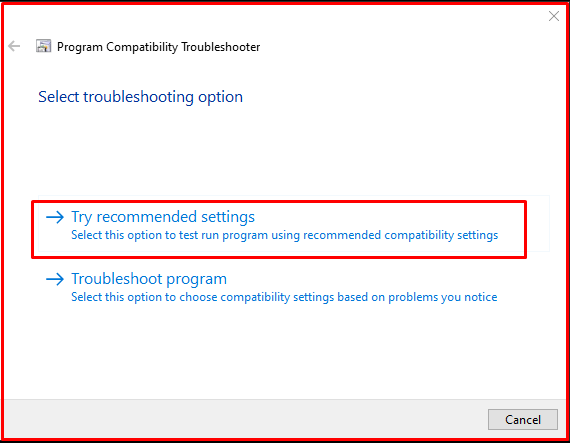
On the Test compatibility settings page of the program, we click the “Test the Program…” button.
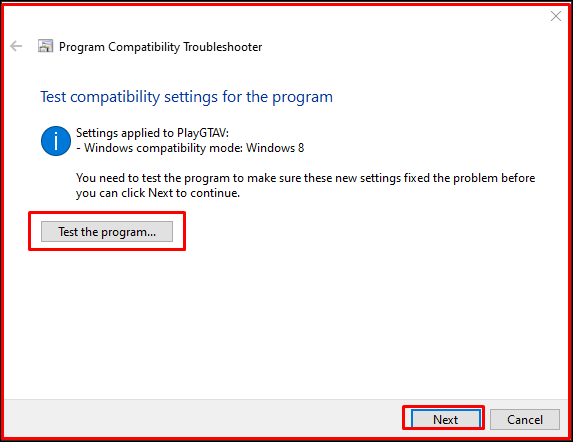
The program will try to open. If the problem is fixed, we save it by clicking “Next” and select “Yes, save these settings for this program“.
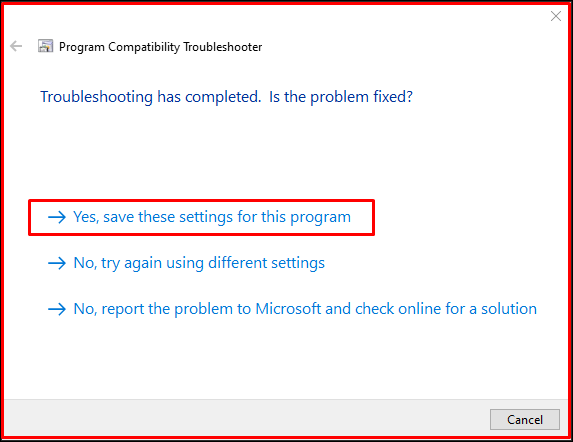
As you can see below, the problem has been fixed.
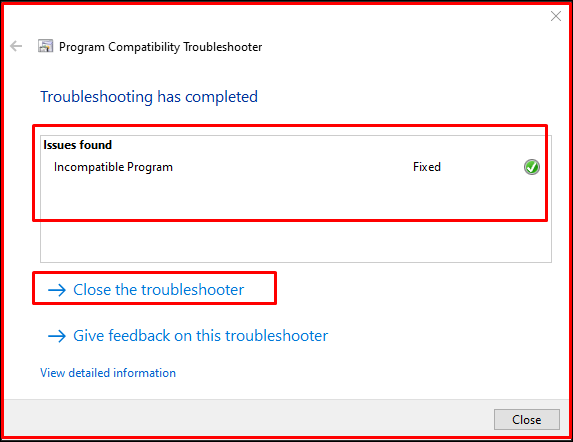
If there is no solution after the above process, uninstall the program that caused the problem from our computer and reinstall it. Reinstall Microsoft Visual C++ Redistributable. And update Microsoft .NET Framework.
Restart your computer by installing the downloaded application. The problem should be resolved.




