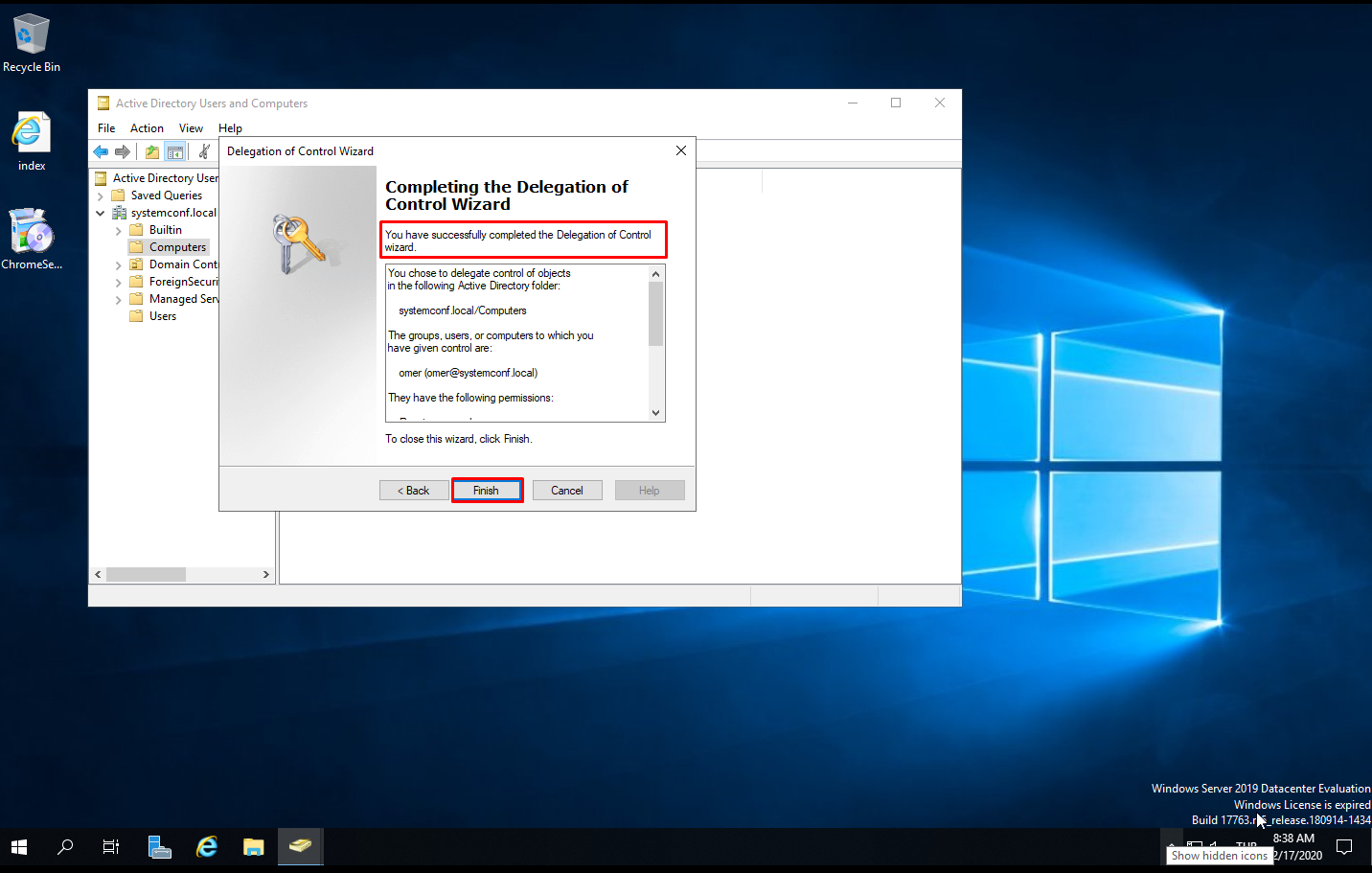You can follow the steps below to give the authority to add new computers to the domain to other users or groups other than users or groups with Domain Admin authority.
Active Directory Users and Computers – dsa.msc
From the Start menu, click “Windows Administrative Tools> Active Directory Users and Computers” or enter run from the Start menu and type dsa.msc.

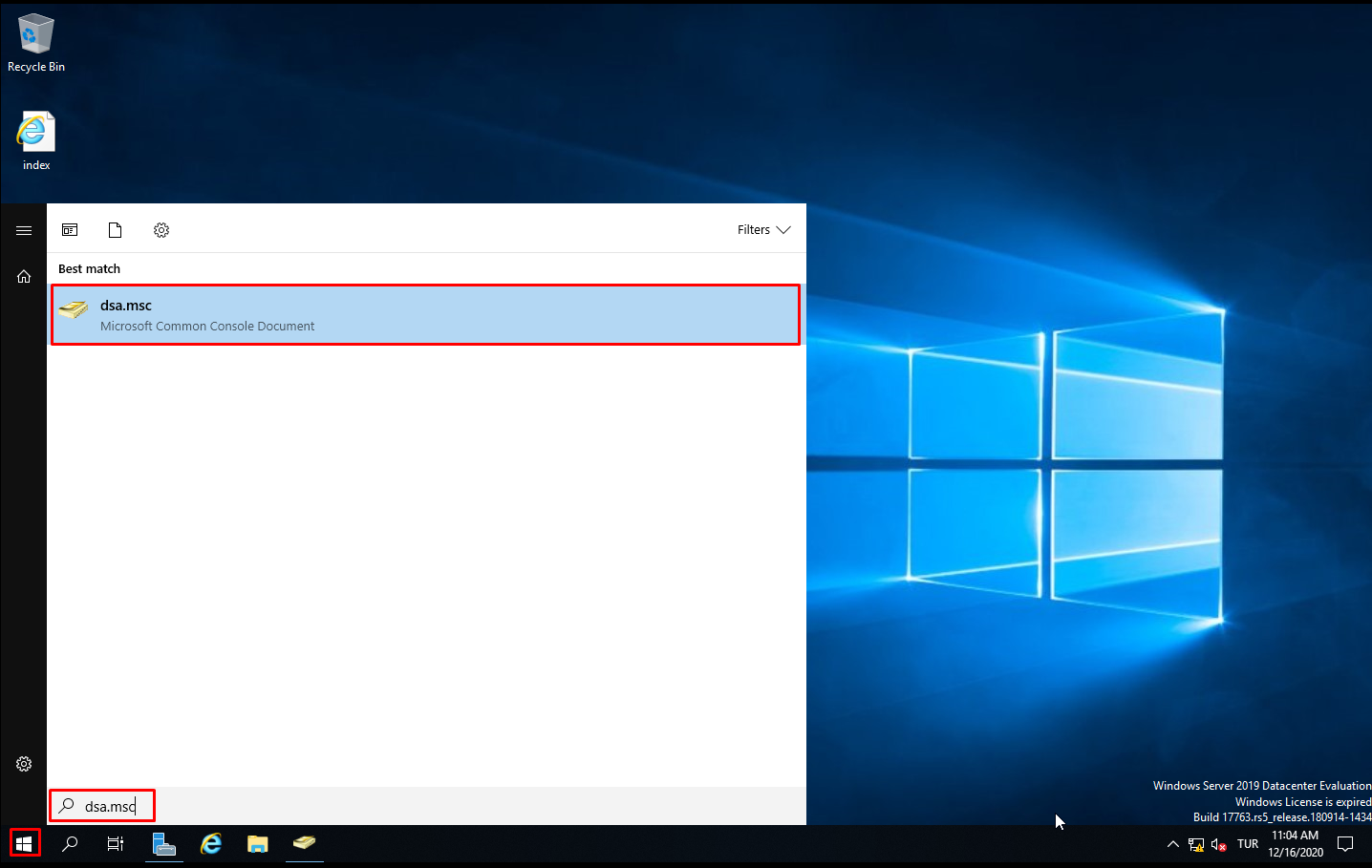
Delegate Control
In the task window that opens, we expand the domain node. Right-click on “OU” to be authorized and click “Delegate Control“.
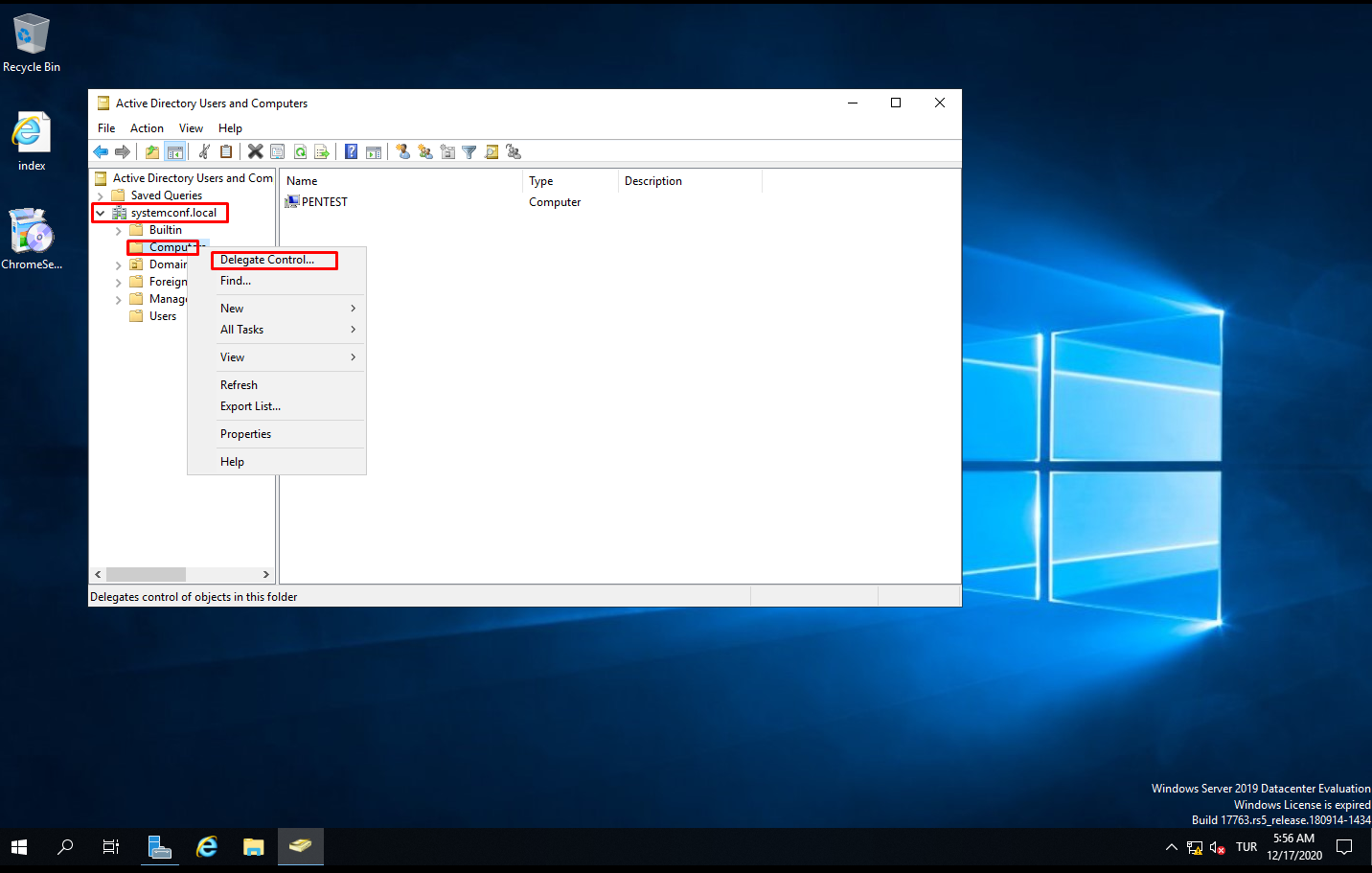
Delegation of Control Wizard
When “Delegation of Control Wizard” opens, click the “Next” button to continue.
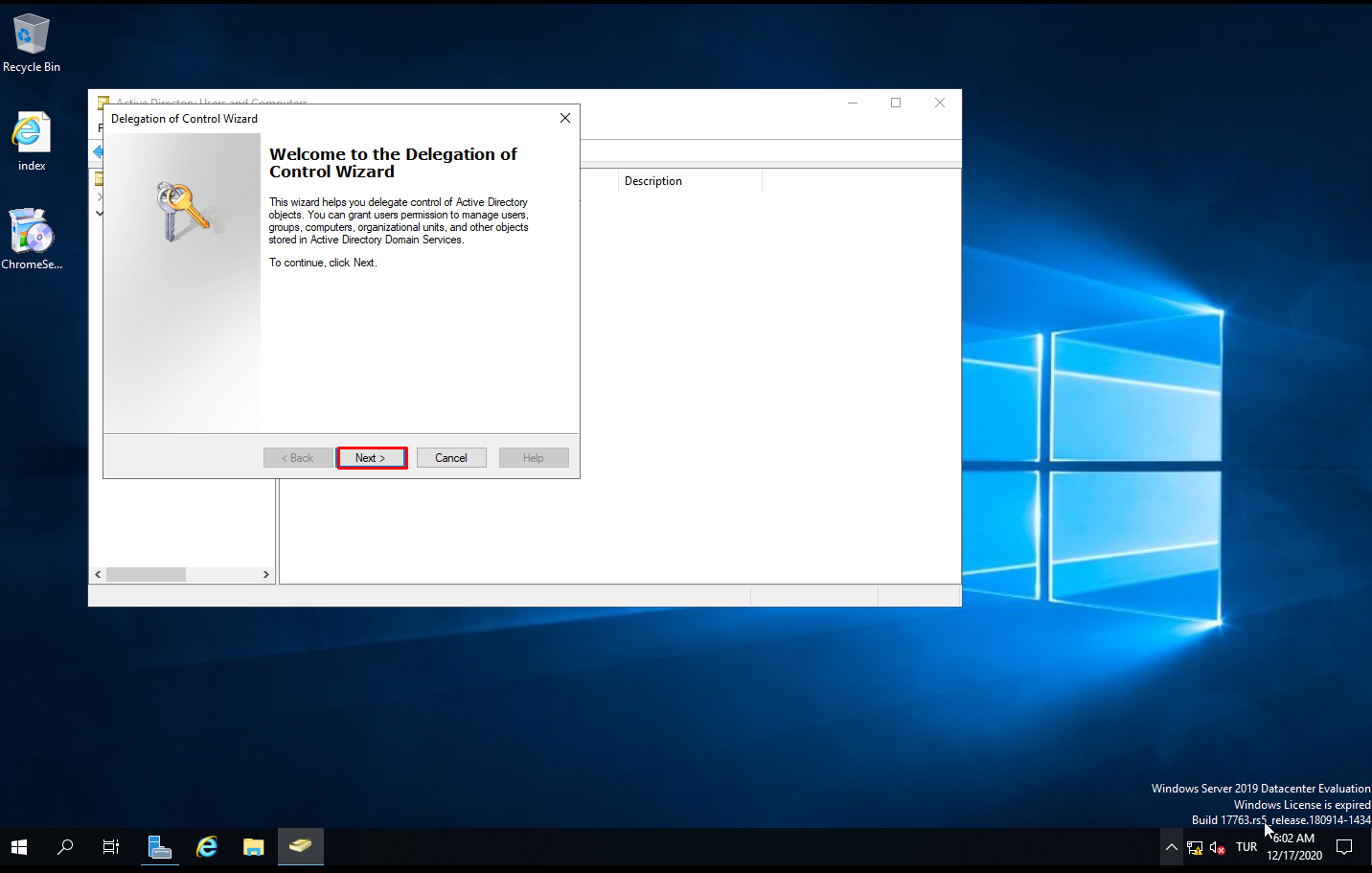
User or Groups
In the “User or Groups” section, we add users or groups to take computers into domains. In the “Users or Groups” section, we click the “Add” button and select the specific group or user and click the “Next” button and continue.

Task to Delegate
In the “Task to Delegate” section, we select the “Create a custom task to delegate” tab and click the “Next” button.
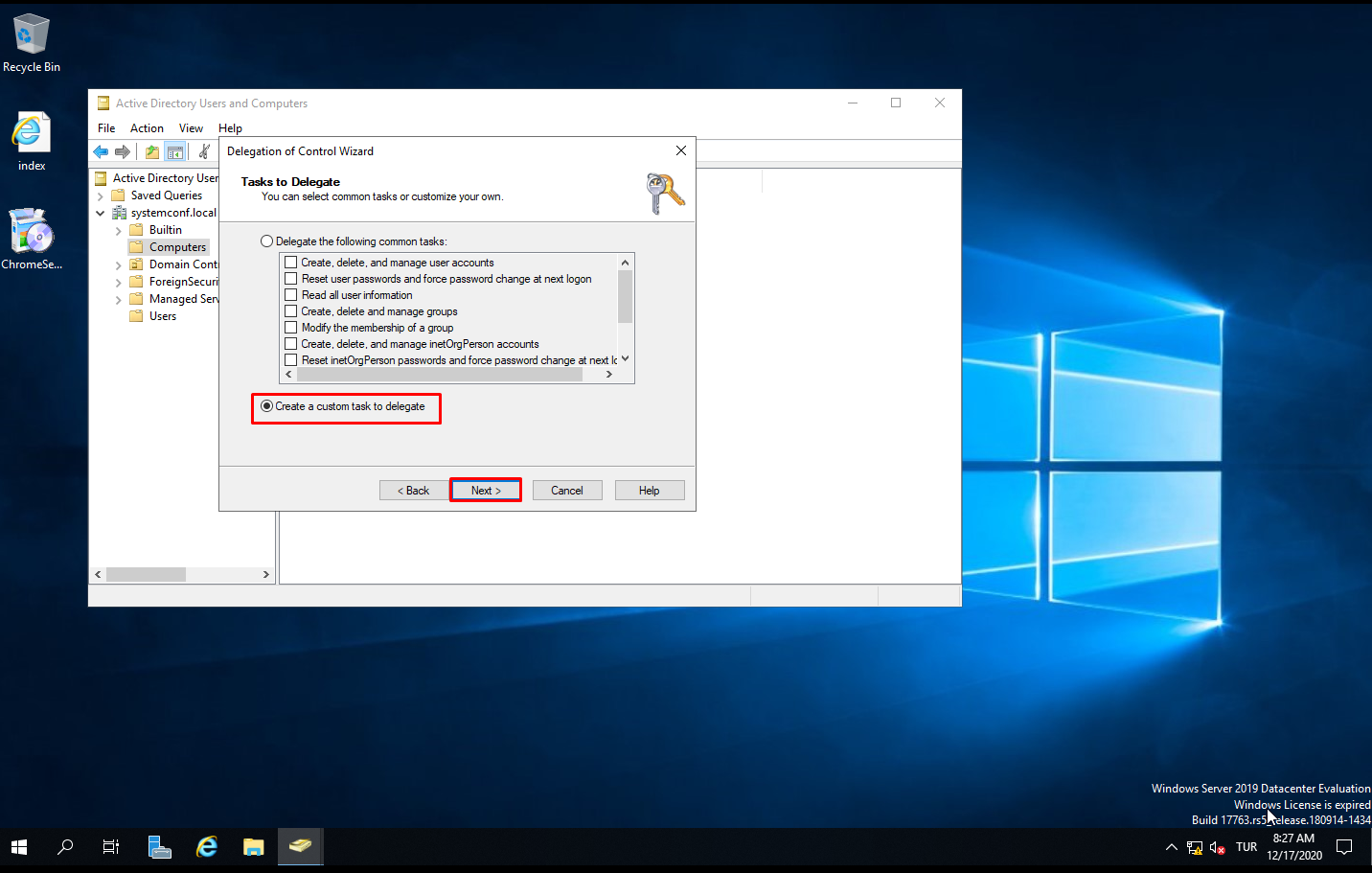
Active Directory Object Type
In the “Active Directory Object Type” section, we select the “Only the following objects in the folder:” tab. We tick the “Computer Objects” check box from the list. Then we check the “Create selected objects in this folder” and “Delete selected objects in this folder” checkboxes below. We continue by clicking the “Next” button.
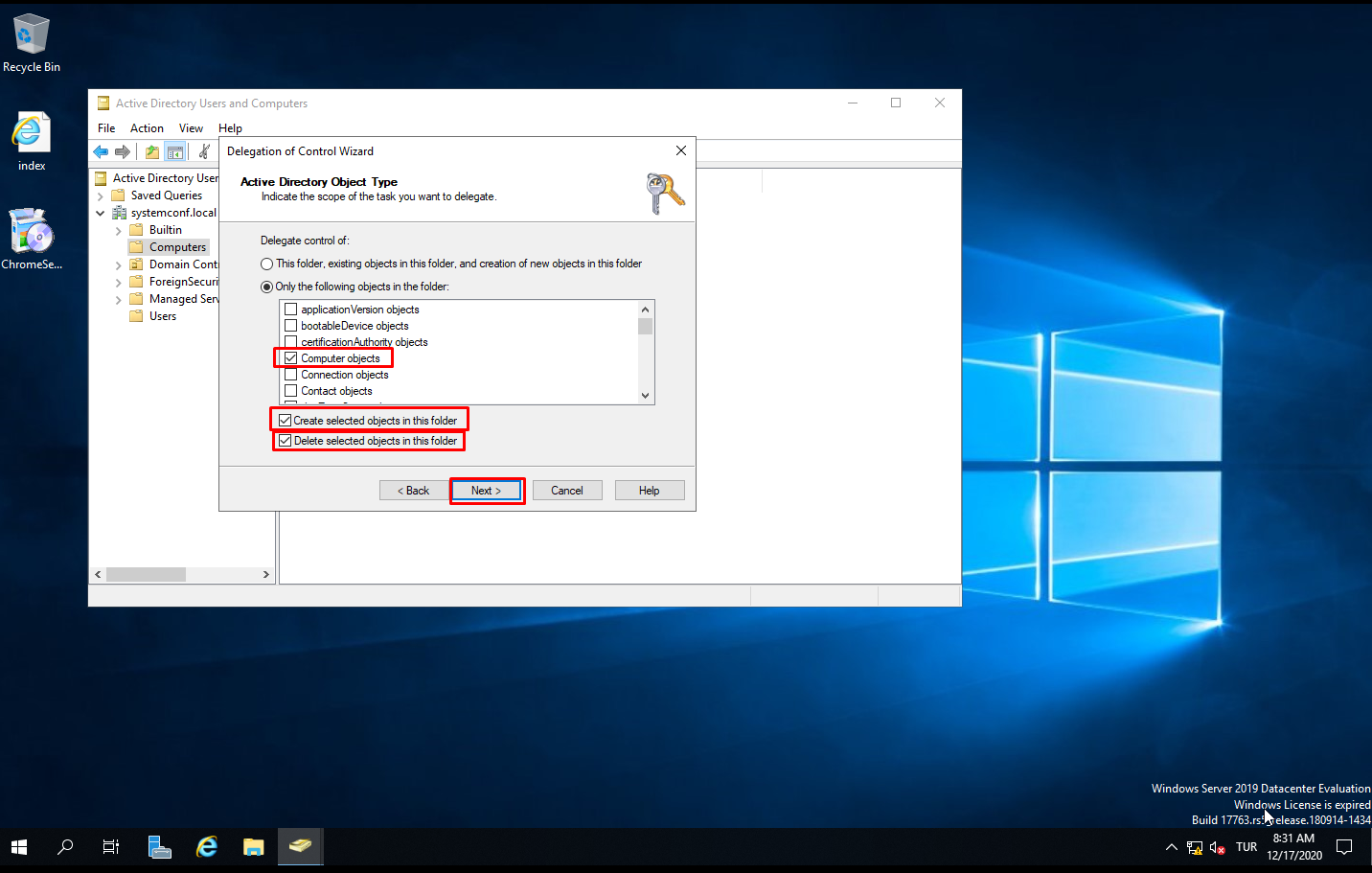
Permissions
In the “Permissions” section, we will choose what privileges we will grant the user. For this, we check the checkboxes below.
Reset Password
Read and write account restrictions
Validated write to DNS host name
Validated write to service principal name
Read and write DNS host name and attributes
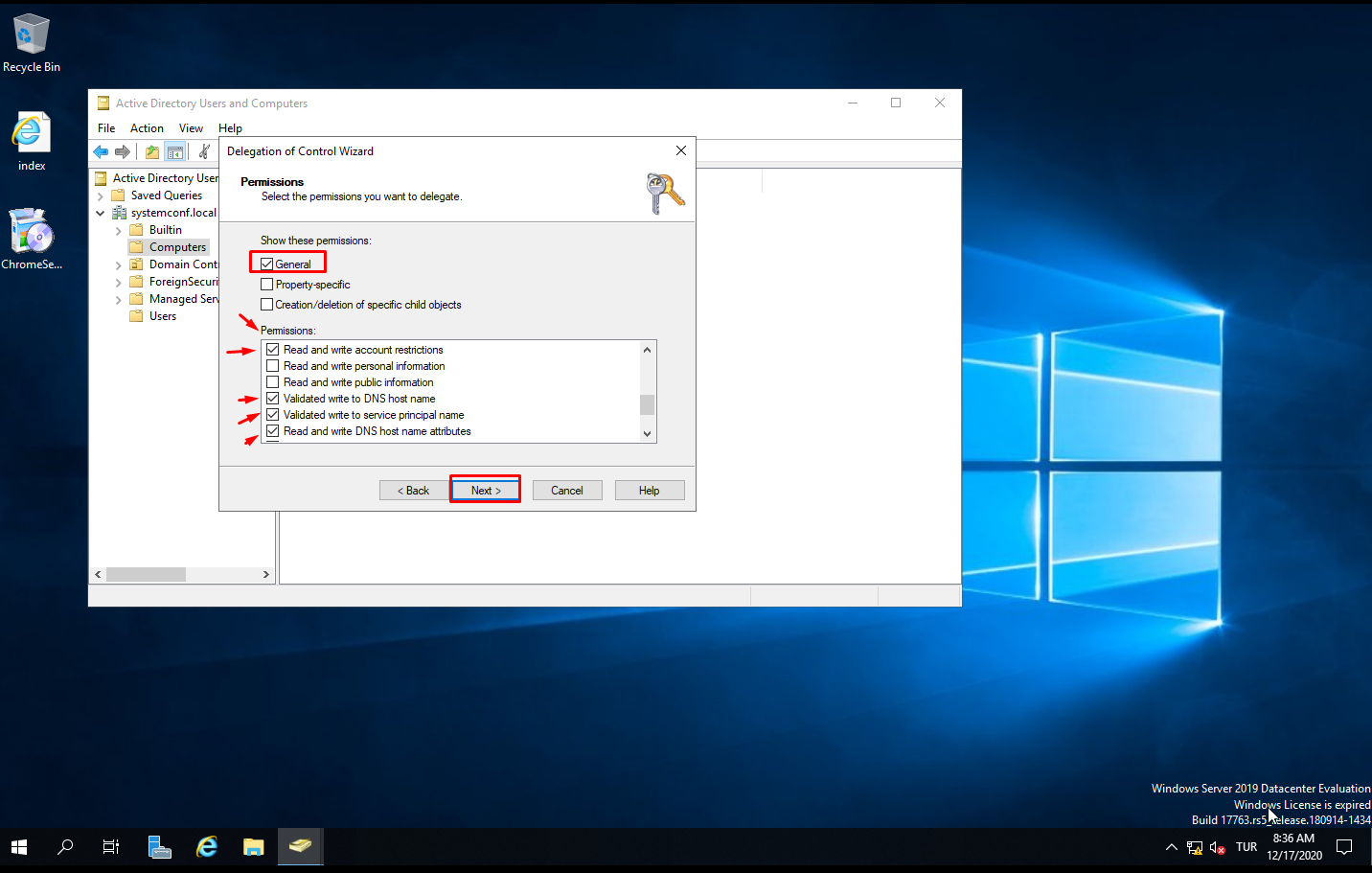
Summary
We complete the authorization process with the “Next” and “Finish” buttons. Thus, all users included in the DomainJoin group have been given the authority to take computers into domains.