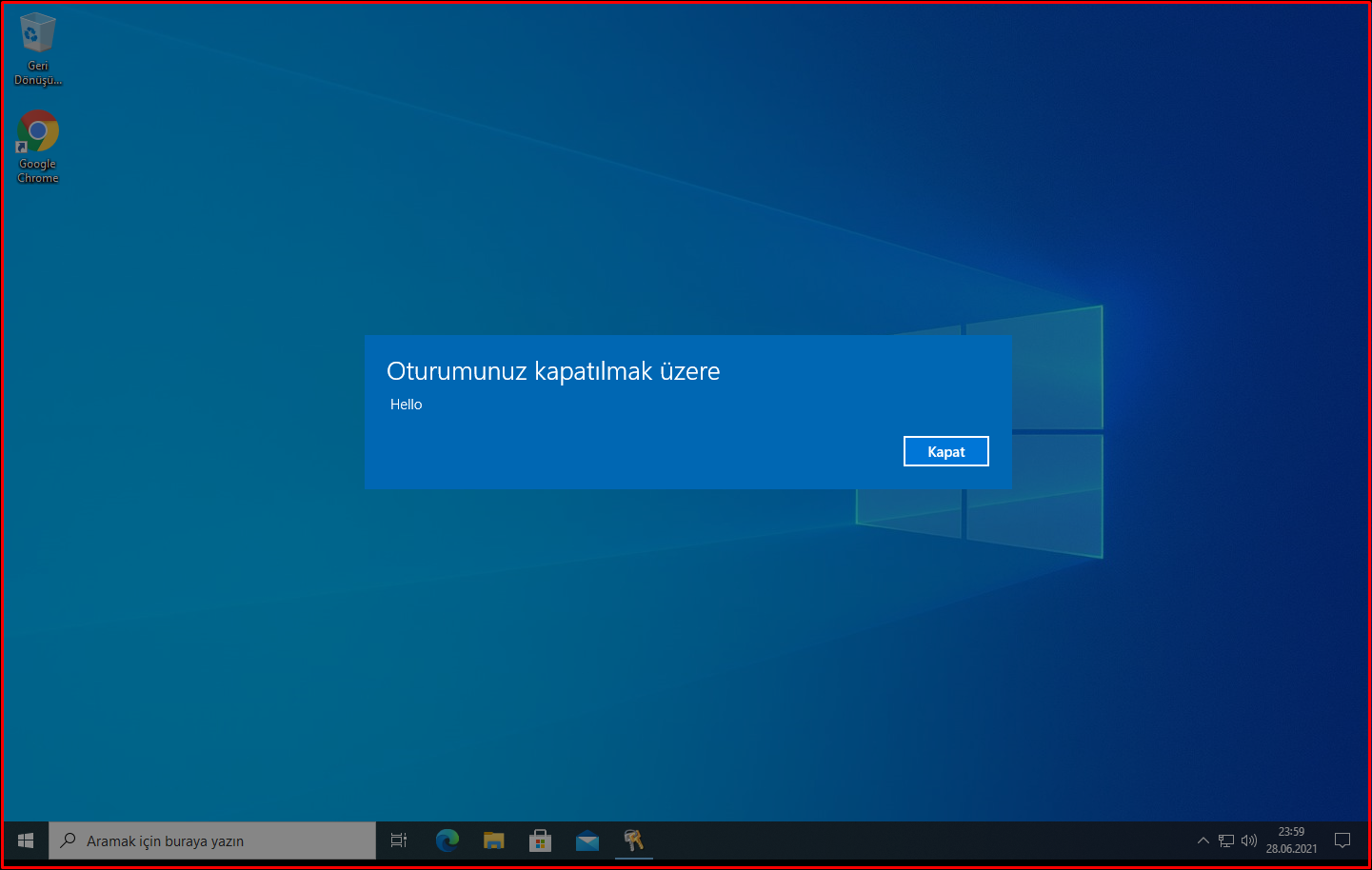Sometimes, if you need to restart or shut down a computer that you do not have physical access to and cannot establish a remote desktop connection, you can use the method below.
We need 2 things for this process. These;
We need to have authorization on the remote computer. In the domain environment, you can use a Domain Admin user or a local admin user on all your computers. The “Remote Registry Service” service must be running on the remote computer. We operate on the Domain Controller (DC), if your user has the authority, you can do it from your own office computer.
At first, we type the “shutdown -i” command in “Start -> Run” and click the “OK” button.
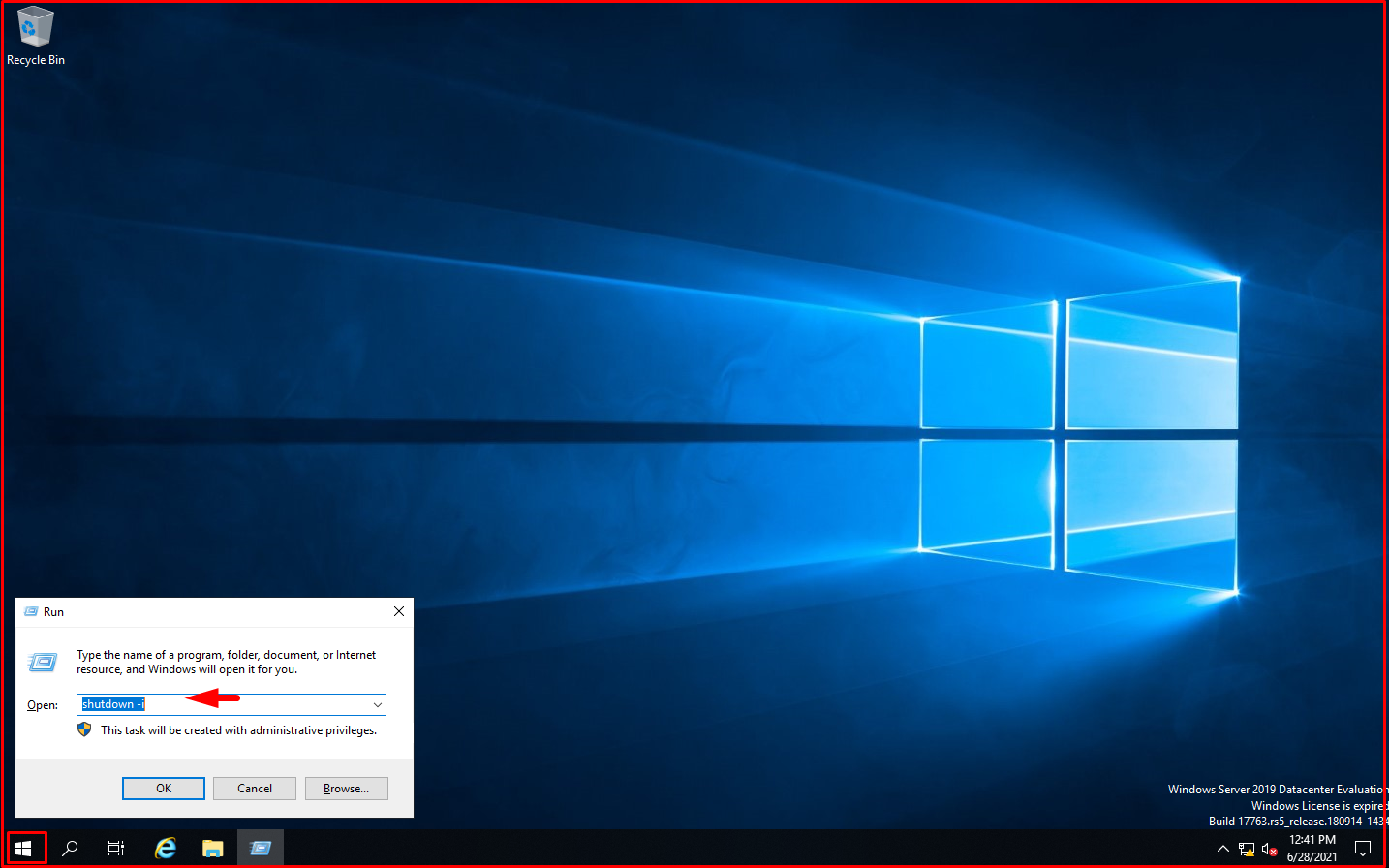
The “Remote Shutdown Dialog” page will appear as below. Here, we add the computers that we will run remote commands with “Add…” or “Browse…” to the “Computers” list.
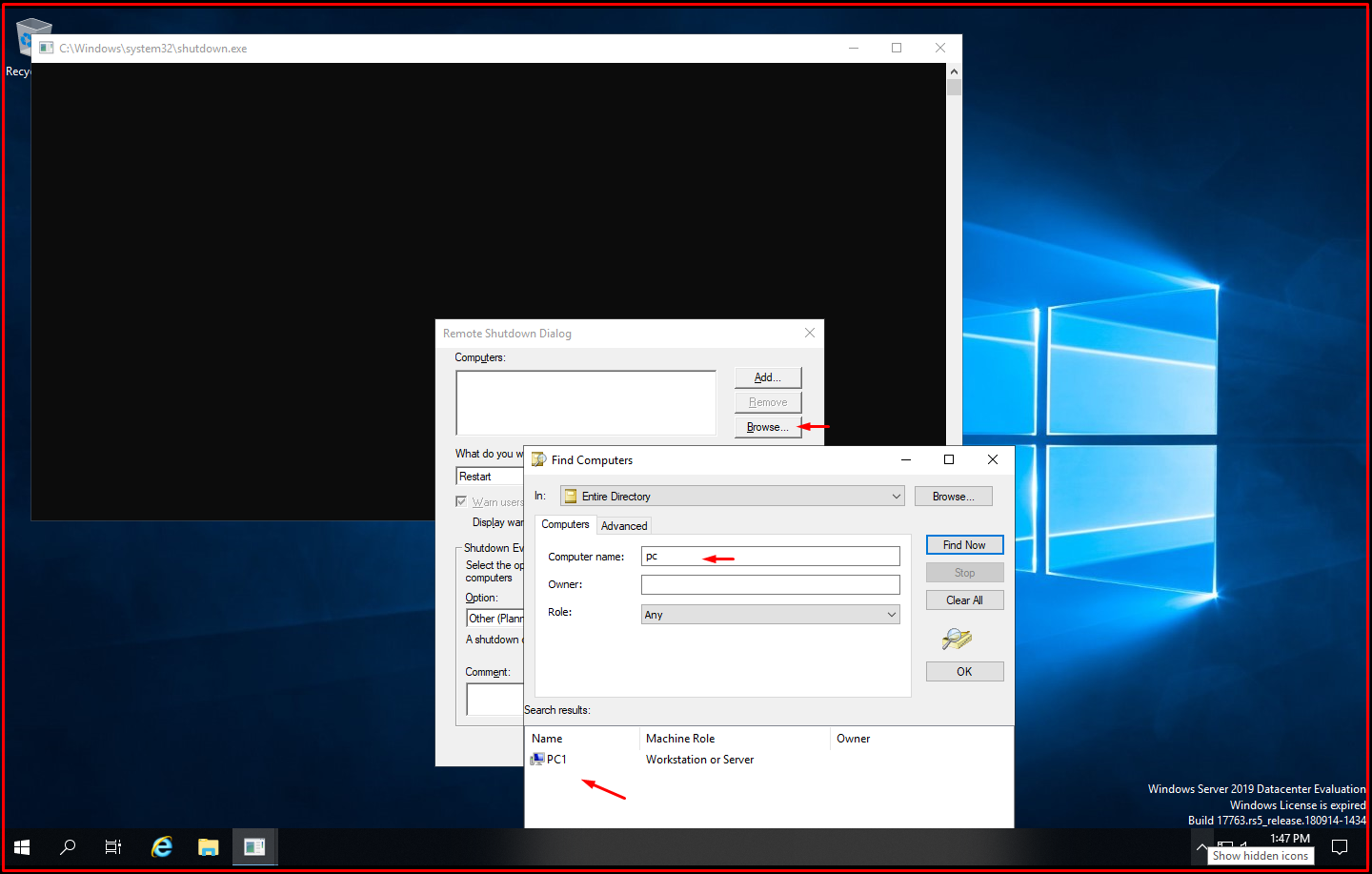
We have added the computer that we will restart as seen on the screen below. Here, we write the number of seconds we want to restart in the “Display warning for” section. You can write a comment to the user in the “Comment” field. In the “What do you want these computers to do:” section, we choose the action we will take for the client.
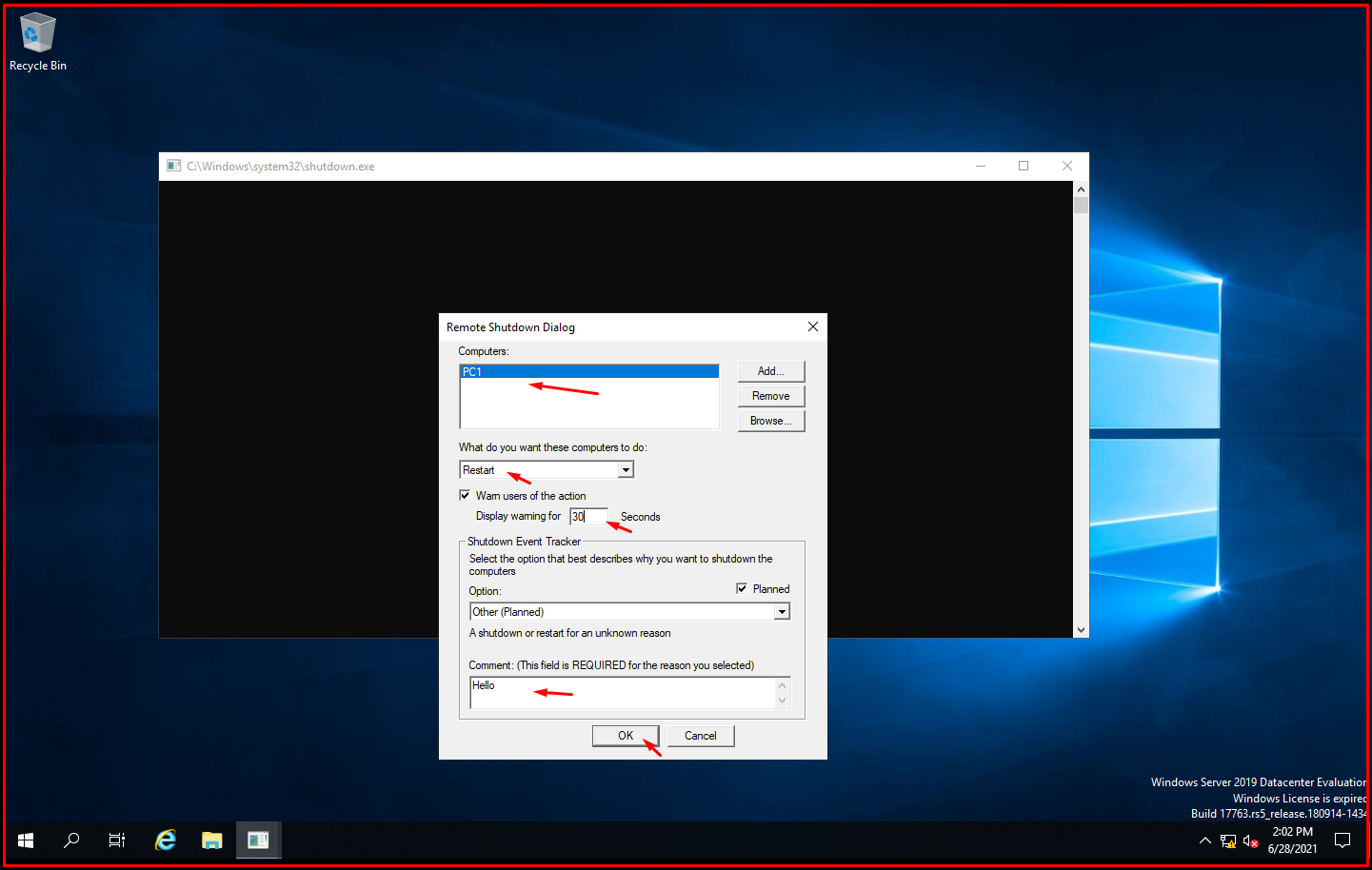
On the remote computer, an information message will appear as follows. After that, the computer will restart when the second is up.