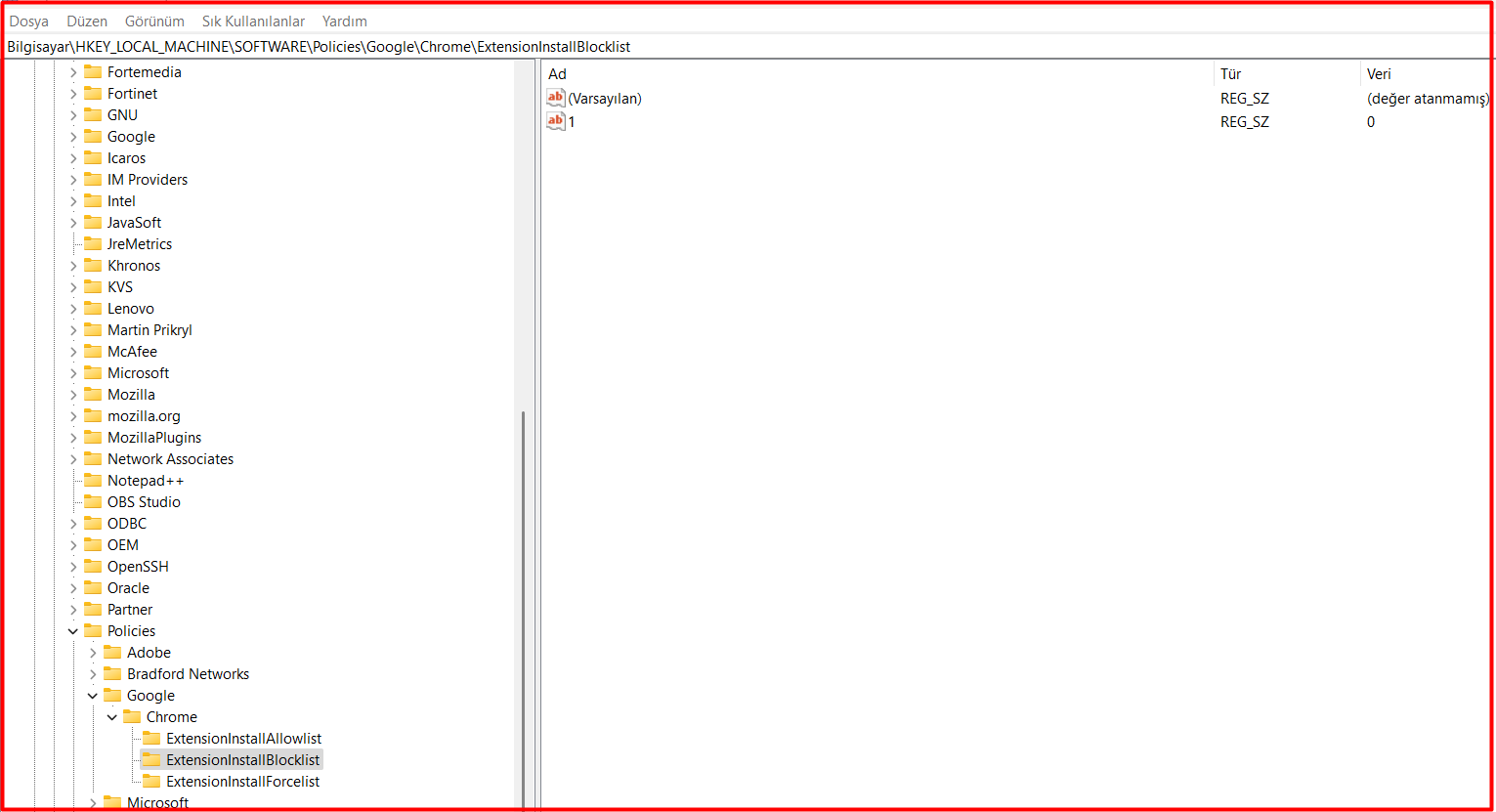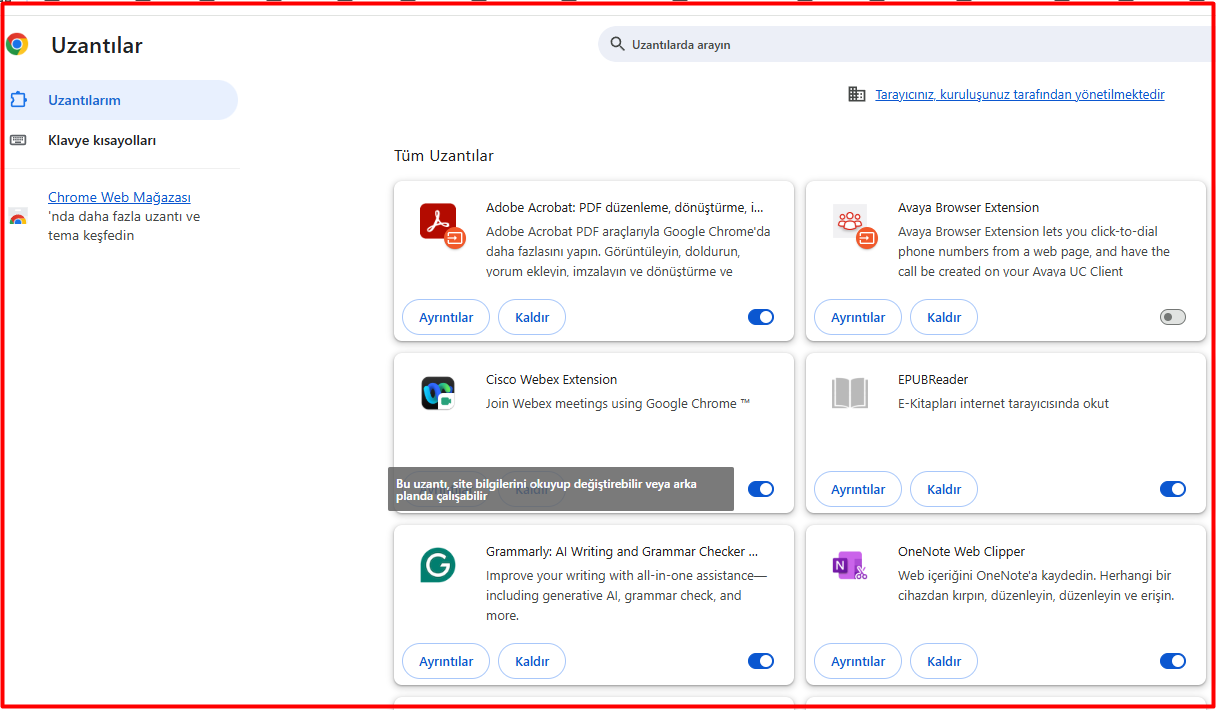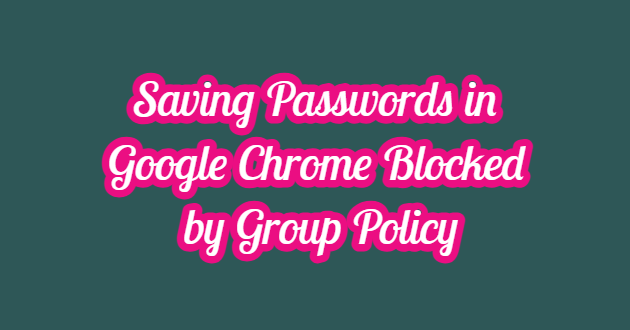Password saving in Google Chrome has been disabled due to the Active Directory policy. Password saving in Google Chrome was not working. This feature was disabled due to security policies in the institution where I worked. I will explain below to enable this feature

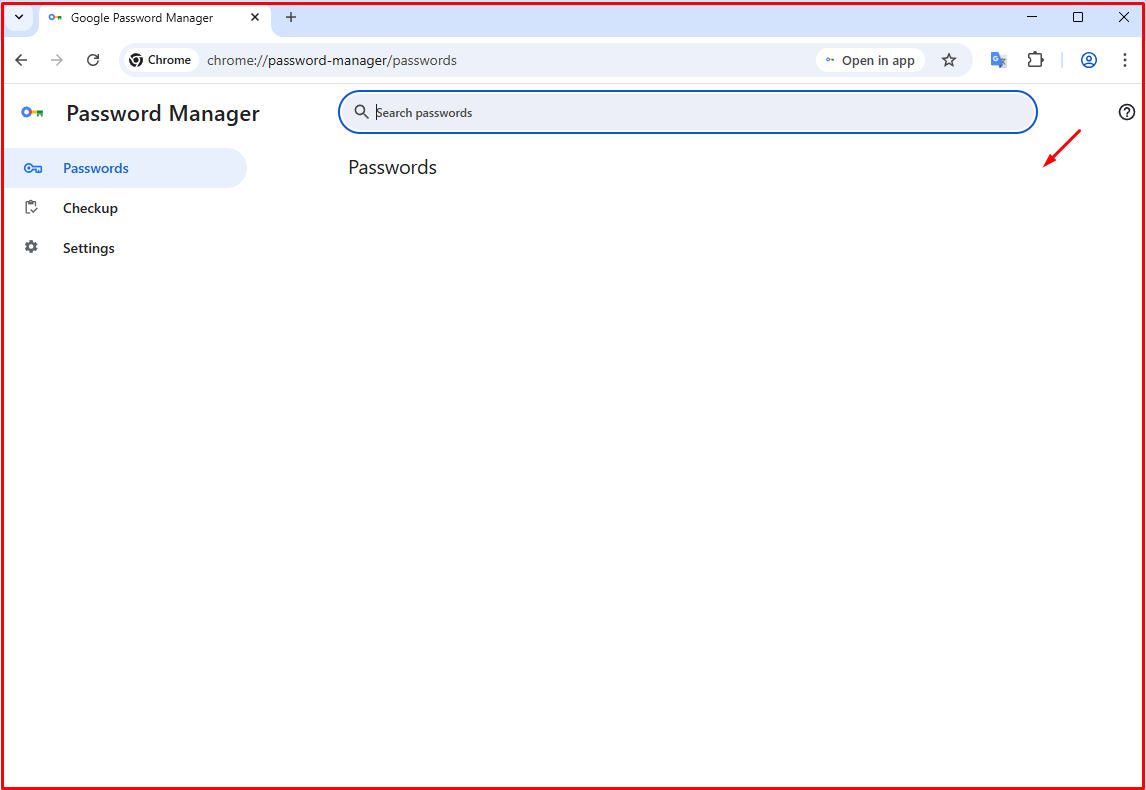
Solution to Saving Passwords in Google Chrome
We open the Registry Editor as an administrator and follow the path below to reach the relevant location.
Computer\HKEY_LOCAL_MACHINE\SOFTWARE\Policies\Google\Chrome
We find the “PasswordManagerEnabled” value, double-click it, write “1” instead of the value inside and exit by saying OK. If there is no “PasswordManagerEnabled” here, you can create a DWORDK as 32 bit. Then close the Google Chrome program and reopen it. You can try adding a password again. The problem will be solved.

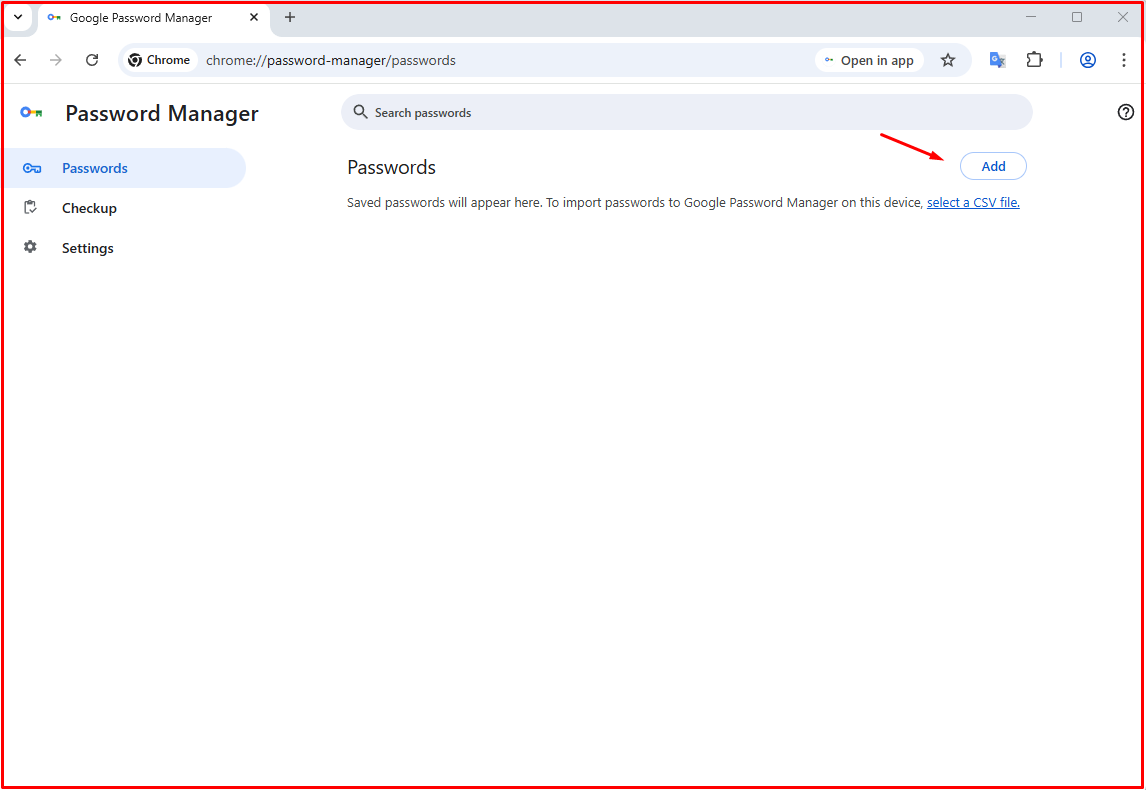
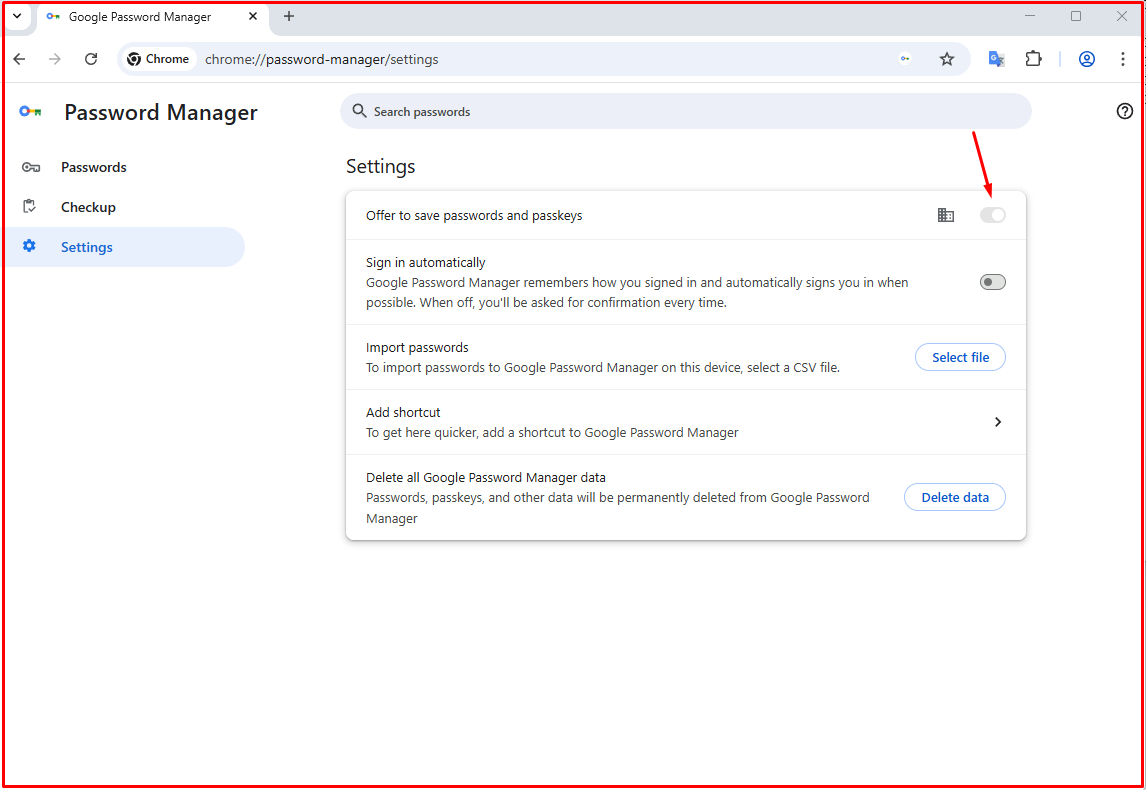
Adding an Account in Google Chrome
In Google Chrome, an account cannot be added due to group policy, as shown below. When we need to add our password and site-registered account, an empty field appears below. For this, we will make the registry settings.
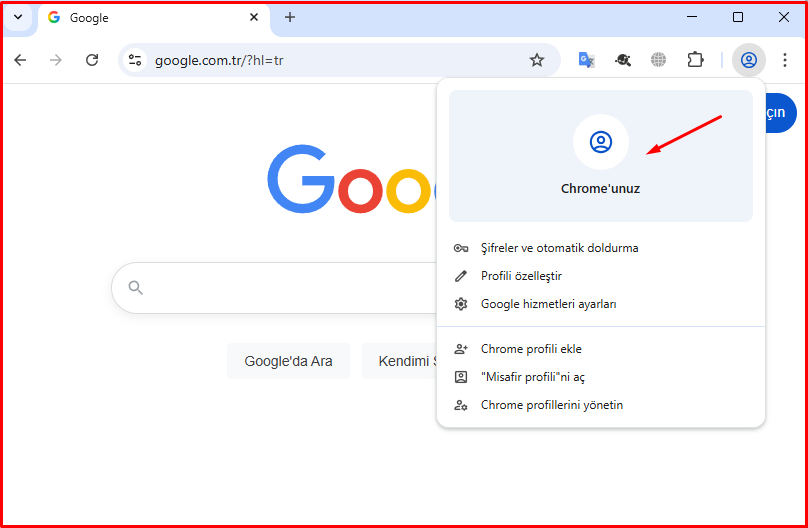
To add an account to Chrome, follow these steps in the Registry Editor. We find the “BrowserSignin” value, double-click it, write “1” instead of the value inside and exit by saying OK. If there is no “BrowserSignin” here, you can create a DWORDK as 32 bit. Then close the Google Chrome program and reopen it. You can try adding the account again.
Computer\HKEY_LOCAL_MACHINE\SOFTWARE\Policies\Google\Chrome

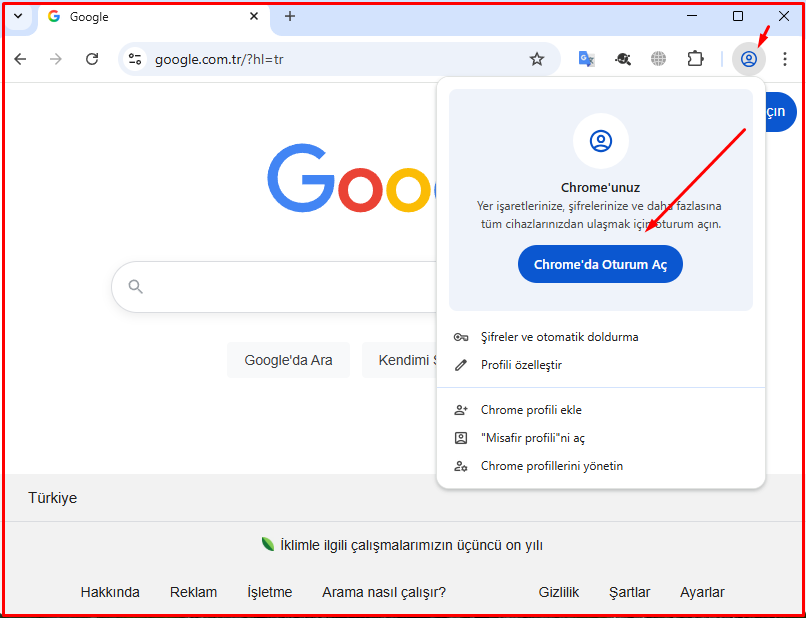
ALLOWING CHROME EXTENSIONS IF BLOCKED BY THE ADMINISTRATOR
In Google Chrome, extensions cannot be activated and are blocked due to group policy, as shown below. To enable the extensions, we will configure the registry settings.
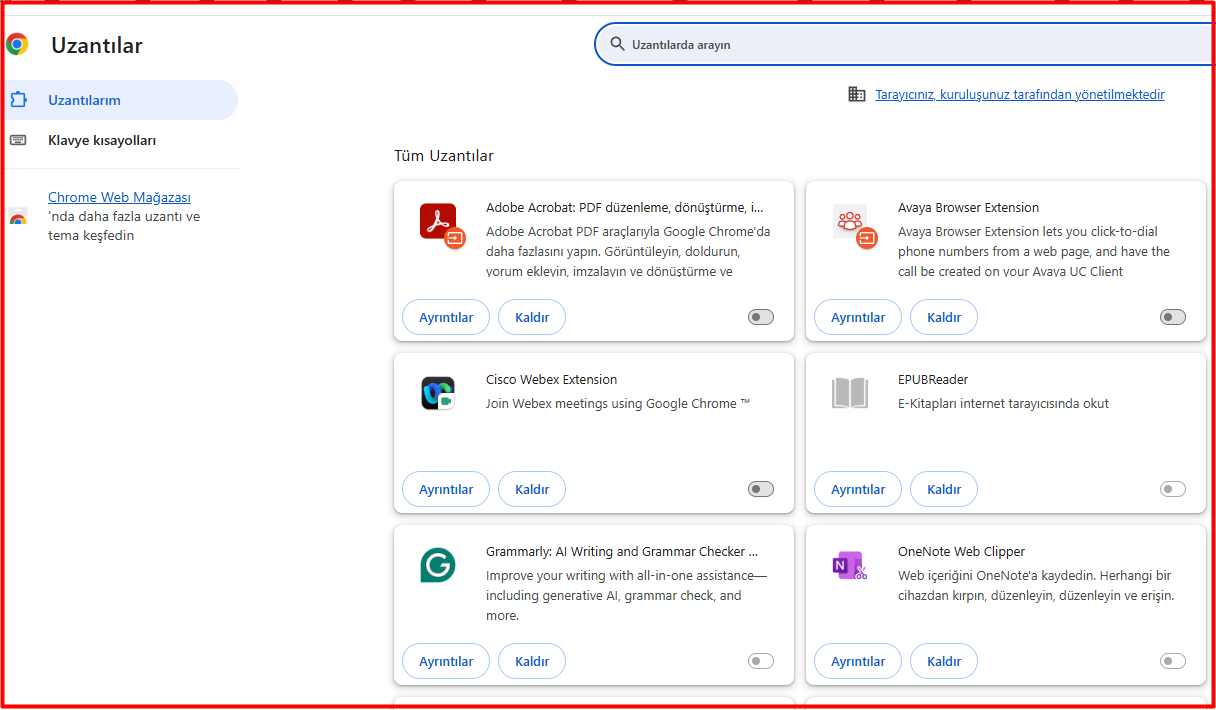
To add and activate the extension in Chrome, follow these steps in the Registry Editor. Locate and double-click the “ExtensionInstallBlocklist” value, replace it with “0,” and click OK to exit. If “ExtensionInstallBlocklist” isn’t there, you can create a 32-bit DWORDK. Then, close and reopen Google Chrome. You can try adding/activating the extension again.
Computer\HKEY_LOCAL_MACHINE\SOFTWARE\Policies\Google\Chrome\ExtensionInstallBlocklist