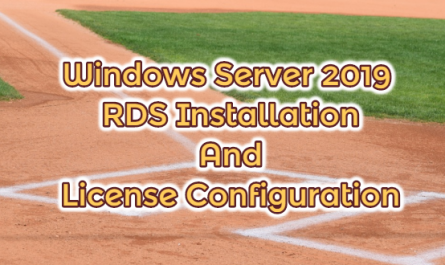In this article, we will explain how to disable the security warning that constantly appears when using Internet Explorer in Server 2012. Generally, one of the first changes most IT professionals make after server installation is to disable Internet Explorer advanced security configuration. The same process is available in the other Windows server group. For this;
- First of all, we run the “Server Manager” application.

- On the “Server Manager” page, we select the “Local Server” option.
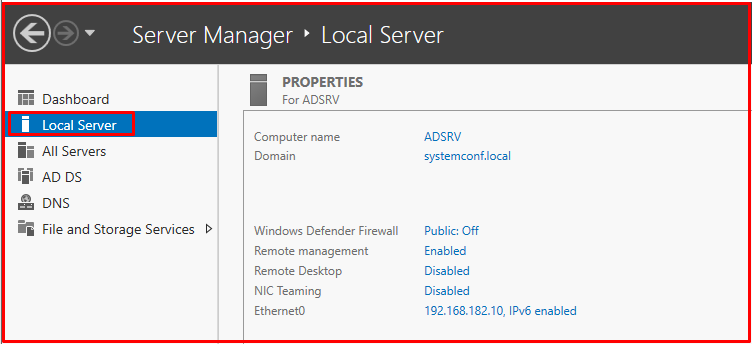
- By default, there is the “IE Enhanced Security Configuration” setting on the right side of the Server Manager. (It is “On” by default.)

- You can disable this setting according to the specific user group. One affects Administrators only, while the other setting affects all users. You can choose Off for Administrators, Users or both.
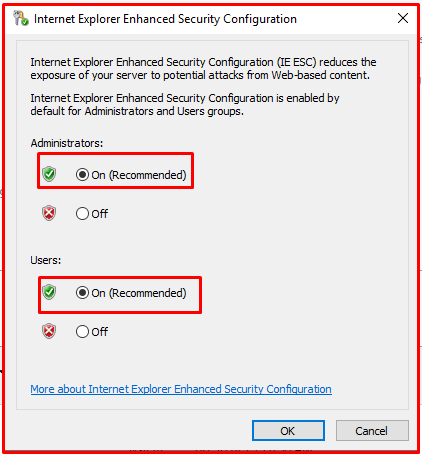
- To disable the “Internet Explorer Enhanced Security Configuration(IE ESC)” feature complete, as shown below, select “Off” for Administrators and Users and click the “OK” button.
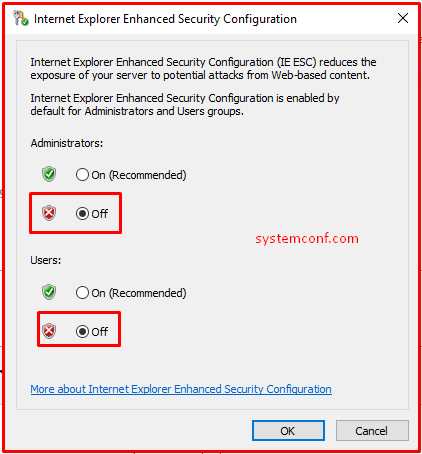
- When you go back to Server Manager and check, you will see that the “IE Enhanced Security Configuration” feature is disabled. You can use the F5 key to update Server Manager.